In this particular post We will Talk About, How Can You Flash Motorola Phones, Motorola Flashing Guide, Things you need to know before flashing the Motorola devices.
Now Let’s Start…
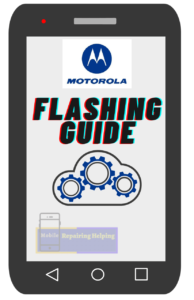
If You have Motorola devices then the RSD Lite tool can flash almost all Motorola firmware formats including Moto Fastboot ROM. There Are other methods Too For Flashing Motorola phones but this one is easy to use.
-
Motorola Flashing Guide:
Requirements For Motorola Flashing?
- RSD Lite Flash tool — Download the Latest Version From➡ HERE (rsdlitetool.com)
- Motorola device Manager — (If Already Driver is Installed In Your PC Then Skip)
- Flash file:- (Firmware, Stock Rom) It’s Always Recommended to Download The Same Version Or Latest Version Flash File
The phone should have at least 30-50 percent of battery to perform the Flashing Process.
-
RSD Lite Flash tool
RSD lite tool is the official Software Created by Motorola Mobility to flash the Stock Firmware On Motorola Smartphones And Tablets(Free Tool)
Where To Download Motorola Flash file?
There Are many websites for flash file Download.
simply Google it. Your Phone model with Brand name And Add Flash File in the last. You will get many results For Flash File, Simply Download From there.
OR You Can Download From ➡ motostockrom.com
How to Flash Motorola Mobile phones?
Make sure You download the Above Requirements, & Extract
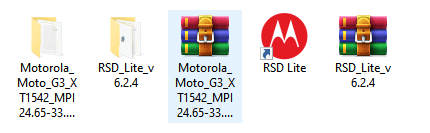
Now You have to Install Flash Tool,
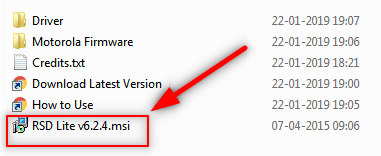
Go to Tool Folder Click On RSD Lite v6.2.4.msi Double Click To Install,
♦ Open The Flash Tool
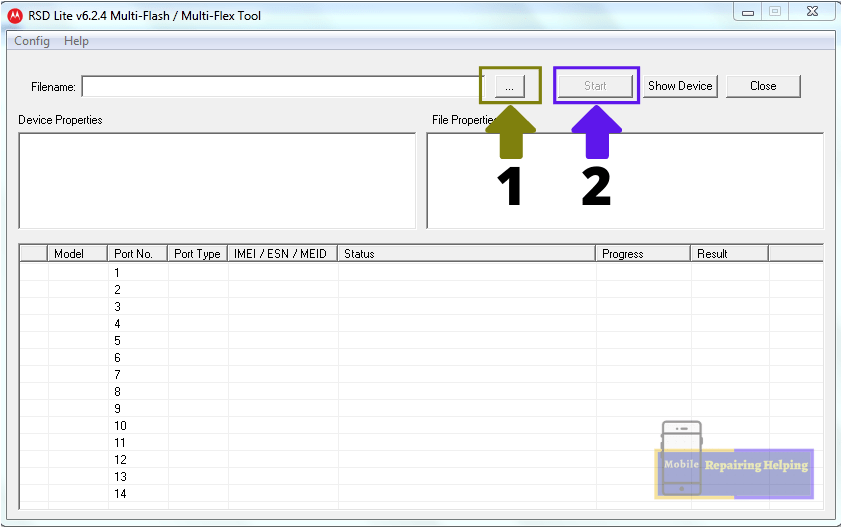
-
1: File Name
♦ Click On Three Dot
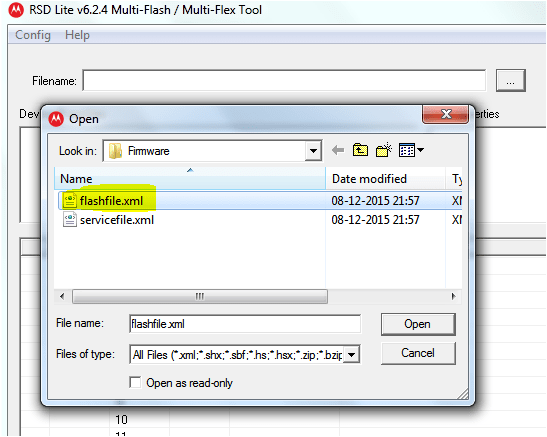
♦ Here You have to Select flashfile.xml File From Flash File Folder,
- 2:Start Button
♦ Before Click Start Button You Have to Connect the Phone In Fastboot mode
First You need to Switched Off the phone
Fastboot Mode:
Press & Hold Volume Down key + Power Key at the same time.
(Universal Method For All Motorola Phones)
Connect the Phone via USB Data cable With a PC,
The tool will detect the device attached automatically and it will show USB Port connected status in the device list area. Otherwise, click on the “Show Device” option from the tool to display the attached device.
Now Click On Start Button
Note: Don’t touch the Phone while Flashing.
The flashing process may take Some time
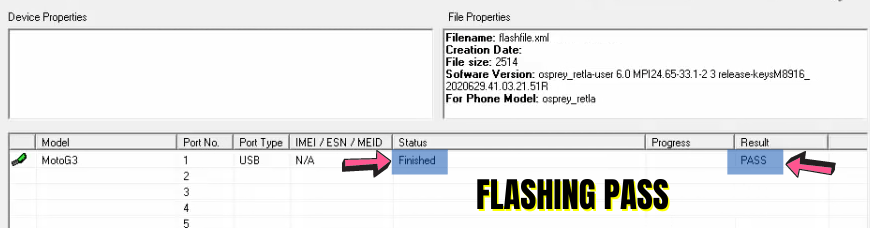
After Flashing the phone Will be Reboot Automatically It will take some time to boot.
Now it’s Done You Are Successfully Flash Motorola Mobile.
Some Solutions For Motorola Flashing If You get Any Error
- If You Get Any Error then Try to Change the Flash tool version
- Try to Flash servicefile.xml File
- Also, You Can Use the official Tool Rescue and Smart Assistant For Motorola Mobiles and Lenovo Mobiles.
Here I am not Showing How to Use Rescue and Smart assistant.
Because Here I Believe That If You have Learned to Run And Use the Previous Post Flashing Tools Then You can Run And Use any flash tool.
Example:
SP Flash tool, Qfil Flash tool, SPD Flash tool, Odin Flash tool, Mi Flash Tool, RSD lite Flash tool.
I hope You understand All the Above Things About the Motorola Flashing Guide.
Feel free to write in the comment section below. If You Have Any Query Regarding This Topic,
For Next Post Follow ➡ Details About Mobile Repairing Software Tools
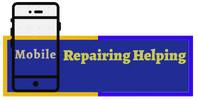
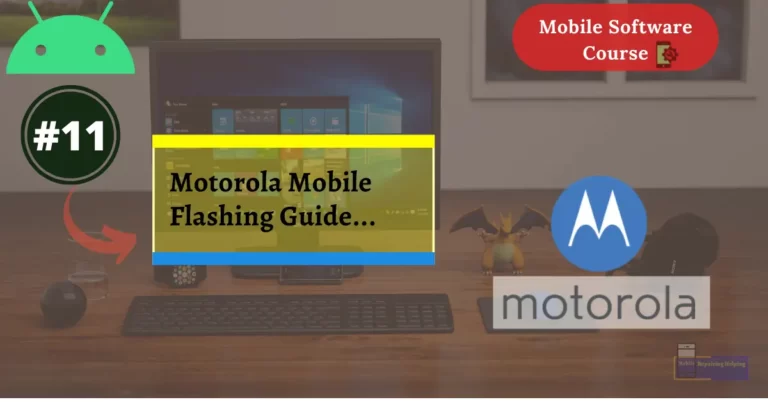
Dear sir
how to pattan unluck motrola mobile