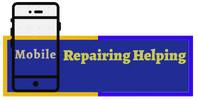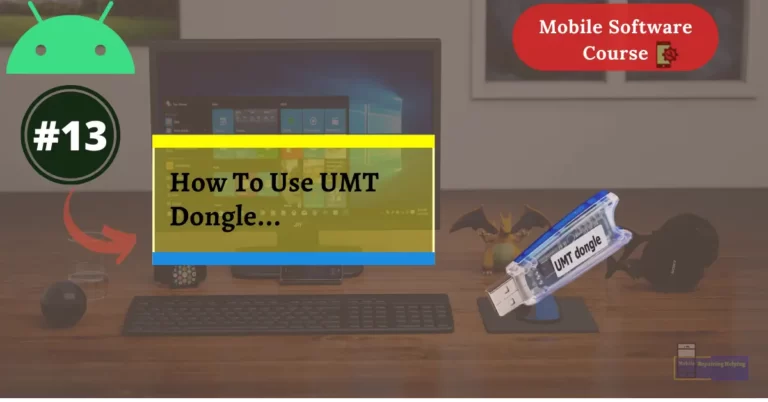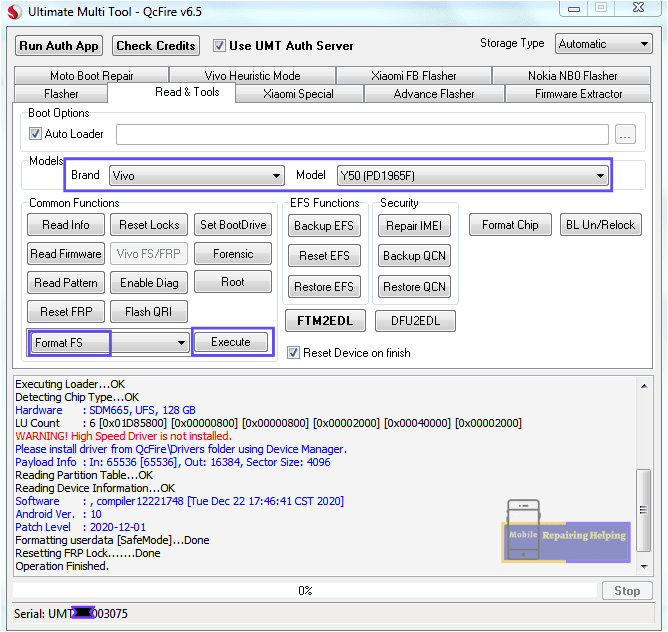In this particular post, we will Talk About UMT Dongle, How Can You Install UMT, How To Use UMT Dongle, Things you need to know before using UMT dongle.
Here I will share some features Of UMT, So That You can easily use other Features,
Now Let’s Start…
As I Already Shared With You About UMT, In that Post, I hope You know about it,
-
UMT Installation Guide

Requirements For UMT Dongle Installation:
(This Driver Works For Almost All Dongles, Also For Both Window 10-7)
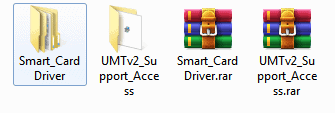
Download Requirements From Above Link And Extract
Make Sure Your Antivirus Is OFF, And UMT Dongle is Connected to PC
-
Smart Card Driver
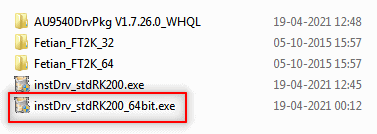
♦ Open Smart Card Folder Click On instDrv_stdRK200_64bit.exe
Select language English, And Click Ok
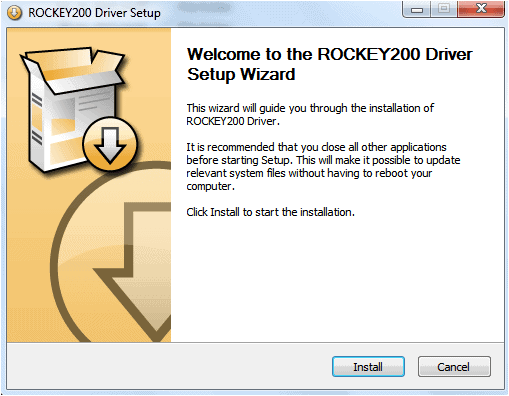
♦Now Click On Install
♦Click Finish.
Restart Your PC, Your Are Successfully Installed Smart card driver
If You Still face Any issue in Dongle connecting And driver Yellow Sign In Device manager
Showing Error Missing Smart card Issue, Then Follow Below Steps,
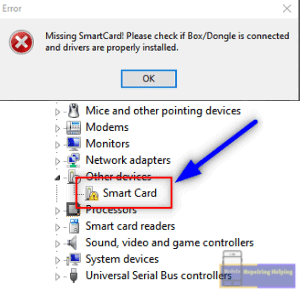
Right Click On Smart Card ➡ Update Driver ➡ Browse my computer ➡Let me pic ➡Scroll Down➡Smart cards
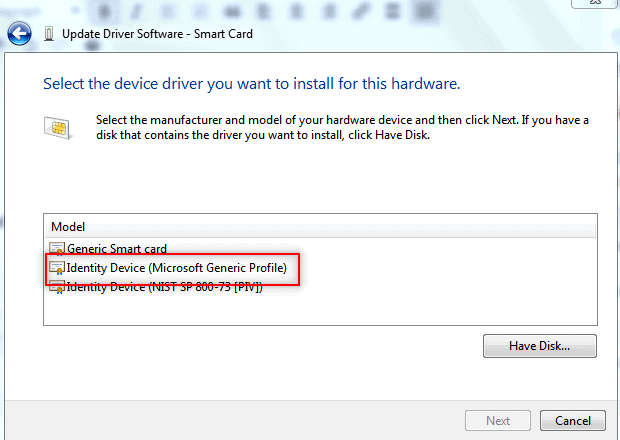
♦ Click On Identity Device (Microsoft generic Profile) Click Next
This process Will Fix Your Missing Smart Card Issue.
How To Use UMT Dongle?
-
UMT Support Access
♦ Now Install And Open UMT Support Access
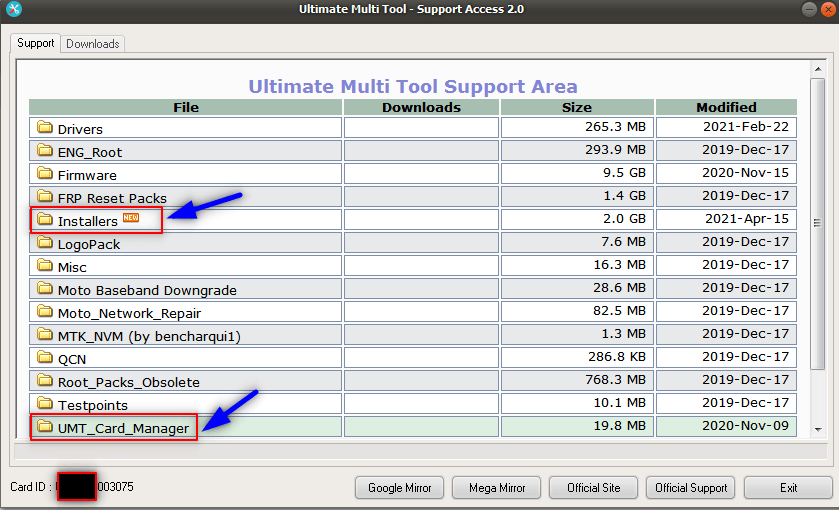
From Installers You can Download UMT Latest Setups,
QcFire
Ultimate MTK
Ultimate FRP
Ultimate GSM
Ultimate Samsung
And UMT Card Manager

Now Here I will share with You Some Useful features of QcFire, Ultimate MTK, Ultimate FRP, So That You will Get An Idea How to Use them,
-
UMT Card Manager
In UMT Card Manager You can know About UMT card Serial numbers, Expiry Date, etc.
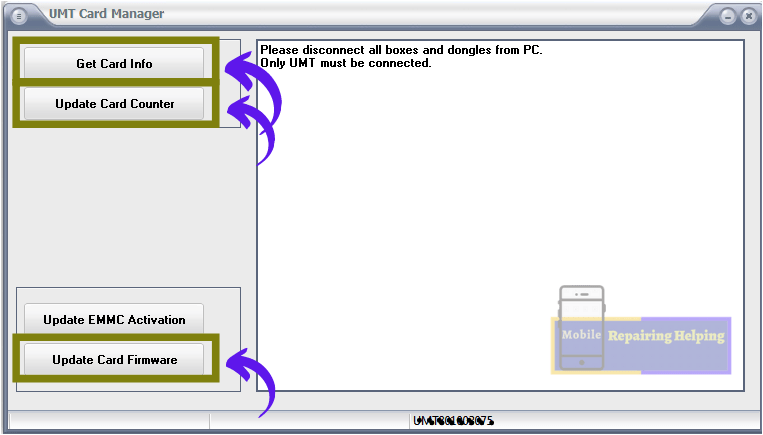
♦ Before Use Any Setup Launch UMT card Manager And Click On Get Card Info –Update Card Firmware then Update card Counter.
Now You can use UMT Dongle Setups Without Any error.
-
QcFire
In Qcfire Setup You can Use many Features On Qualcomm CPU,
Example:- Flashing, Unlocking, FRP Rest, Phone read Info, Read Pattern Lock, Format UserData, IMEI Repair, Reboot to EDL from Fastboot, Reset Mi Account for Xiaomi Devices, Disable Mi Account for Xiaomi Devices Etc Features.
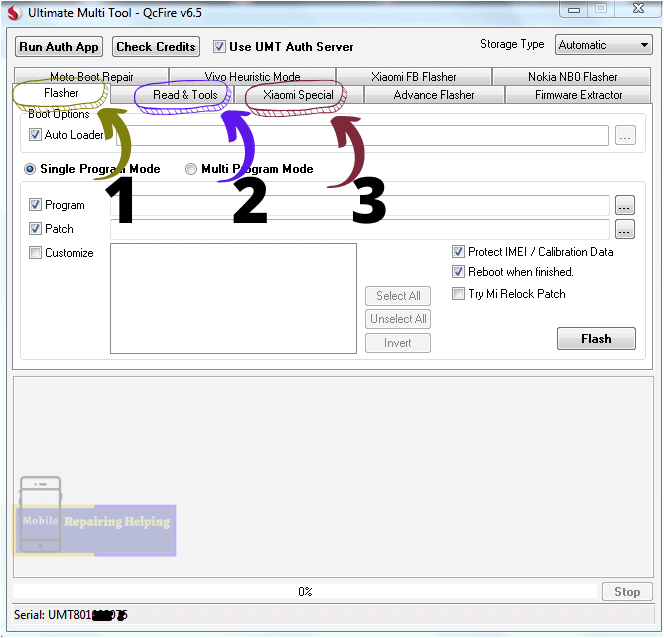
-
1-Flasher Tab
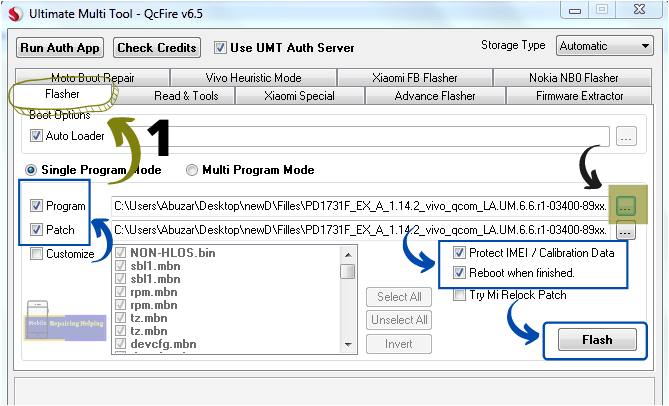
In the Flasher tab, You can Flash Qualcomm CPU Devices,
♦ To Flash, You have to First Check Mark ✓ On Program, Patch
♦ Select Program File raw program, From Flash file folder
No need to Select Patch File, It Will Automatically Load Patch File,
Make Sure After File Select,
Protect IMEI, Reboot When Finished, Options has Check Mark ✓
♦ Connect Your Phone in EDL Mode,
♦ Then Simply Click On Flash Button,
If You Get Any Loader Error in Flashing,
Then Untick Auto Loder And Select prog_emmc_firehoseddr.mbn File, From Flash file folder
2–Read & Tools Tab
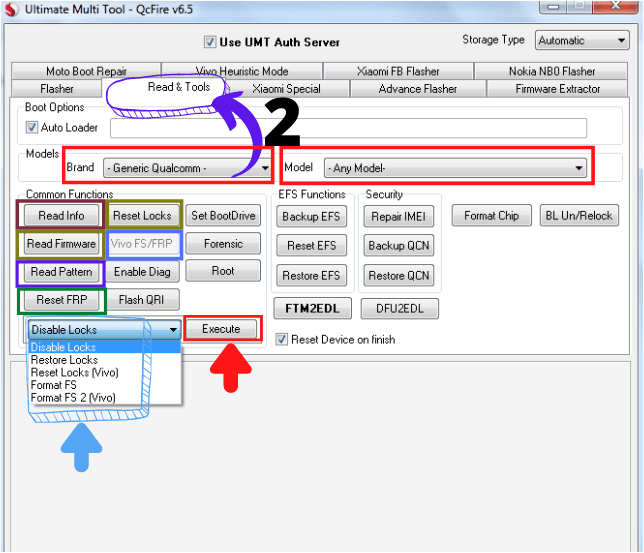
To use Read & Tools Tab,
You have to Select Brand then Model,
For Frp, Pin, Pattern, Locks, etc works
- Read Info
In this option, You can Get About phone Info, like model no, Android version, etc Info,
This option helps You if You don’t know About phone information if in case the phone is On hanging on the logo. This Option Work On EDL Mode,
- Read Firmware
In this option, You can read the firmware in EDL mode and make a backup and keep it with You,
- Read Pattern
In This Option You can read Pattern In EDL Mode, This Will Work Only Android Version 6, And Below Versions Devices, It Will does not work on the Above Android version 6,
- Reset FRP
In this Option, You can remove FRP Lock-In EDL Mode, Here You have to Just select Brand And model, And Click Reset FRP
- Reset Lock
In this Option, You can remove PIN, Password, Pattern w/o Data Loss, In EDL Mode,
Note:- This option may not work on all devices.
- Vivo FS/FRP
In this option, You can Remove, PIN, Password, Pattern, And FRP In EDL Mode, This Option works on Vivo New Security phones, So First You have to select a model if this Option highlight then You can use it,
- Format FS (Format File System)
In This Option, You can Format Qualcomm devices In Safe Mode, by selecting Brand and Model, Just Click On Execute, You can Remove, PIN, Password, Pattern, And FRP in EDL Mode After Format FS
We, Will, See Some Other Option In IMEI Repairing Post.
-
3–Xiaomi Special Tab
In this tab, You can work for Xiaomi devices.
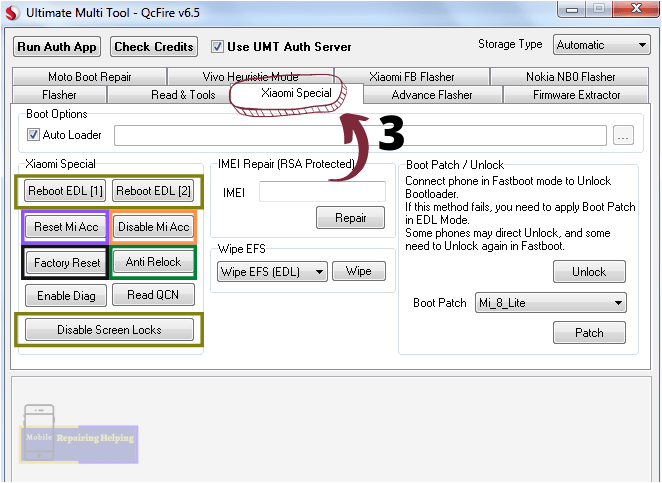
- Reboot EDL
In this Option, You can Reboot In EDL Mode, Fastboot to EDL
IF 1 is Not Work Then try 2
This option Work Only For Older Xiaomi devices, not for the latest devices
- Reset Mi Account
In this Option, You can Remove Mi Account In EDL Mode,
- Disable Mi Account
If After Reset Option Mi Account Not Remove Then You can use this Option, This option Work In EDL Mode,
- Factory Reset
In this Option, You can factory reset Xiaomi devices, This Option Work In Recovery Mode,
- Anti Relock
If Your Xiaomi Devices Mi Account Relock After Connect WiFi then You can use this option This Option Works On ADB Mode,
- Disable Screen Lock
In this Option You can Remove Disable Screen Lock Without Data Loss, This Option Works On EDL Mode, This Work only Older Devices On low-security devices
How To Connect The Qualcomm Phones In UMT?
For Qualcomm CPU first, you have to Connect the Phone In EDL 9008 Mode, select Brand And Model, then Select an option According to your need,
-
Ultimate MTK
In Ultimate MTK Setup You can Use many Features On MTK CPU,
Example:-Read Info, Reset FRP, Disable Lock, IMEI Repair, Reboot to META, Safe Format, Backup NVRAM, Restore NVRAM, etc Features.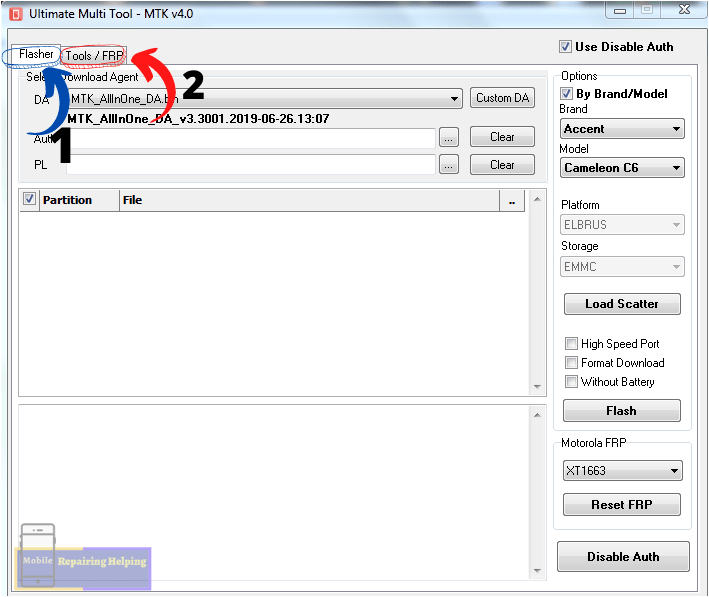
-
1–Flasher Tab
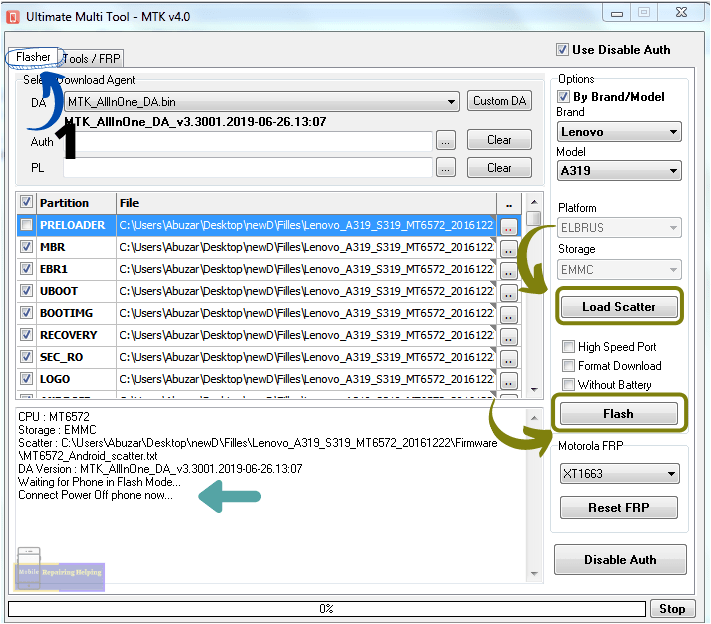
In the Flasher tab, You can Flash MTK CPU Devices,
♦ To Flash You Have To Click On Load scatter, Then Select Scatter File From Flash file,
♦ After Load file, Click On Flash Button,
Connect phone, You can see in log how to connect the phone,
You can flash by Brand Model Or by chipset too if You Get Any error,
-
2–Tools/ FRP
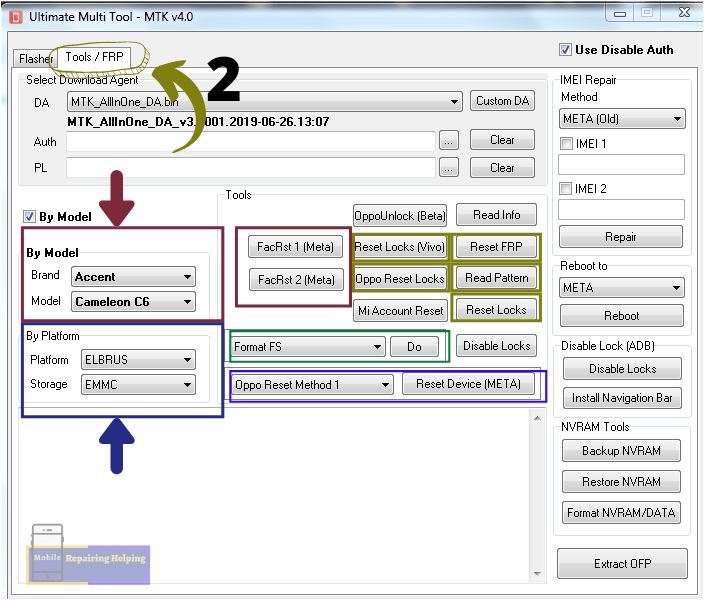
- Reset FRP
In this option, You can remove FRP Just Select Brand And Model And Click Reset FRP,
Connect the phone,
- Read Pattern
In This option, You can read Pattern lower Security phone, Not work on All phones
- Reset Locks
In this option, You can reset Locks, Just Select Brand and model, Not work on All phones
- Reset lock ( Vivo)
In this option, You can use for Vivo phones to remove Locks, in this option gallery Data will not remove, Not work on All Vivo phones
- Oppo Reset Locks
In this option, You can Use For Oppo phones to remove locks, in this option gallery Data will not remove, This option Not work on All oppo phones
- FacRst (Meta)
In this option, You can Factory reset Phones in meta mode, This option does not work on All MTK phones
- Format FS
If the Above option does not Work, then You can use this option to factory reset, or You can format FS in Safe Mode, Just Select Brand and model, And click On Do
- Oppo Reset method
In this option, You can Reset Oppo-Realme latest security phones,
If This Option does not work then try Format FS by Selecting the model.
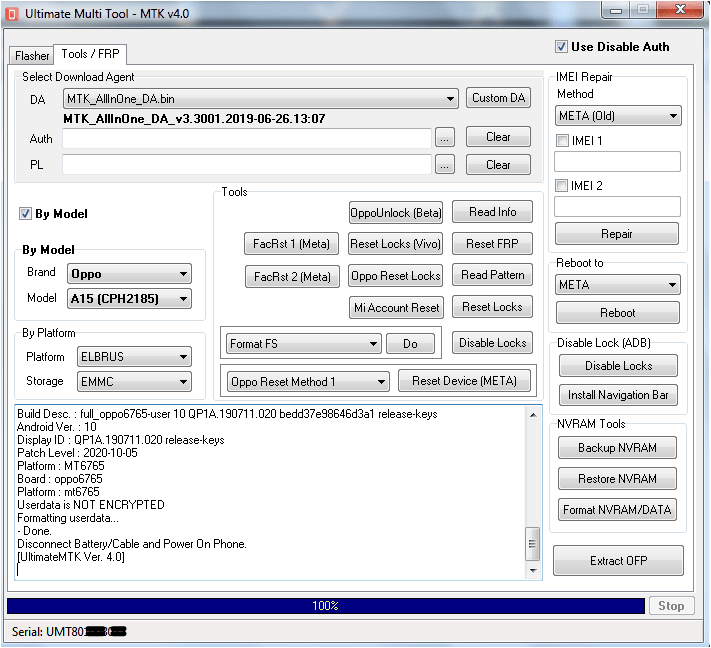
How To Connect The MTK Phone In UMT?
For MTK CPU first, you have to Select Brand And Model, Select an option According to your need,
Connect the phone Directly via USB cable,
or by pressing the Volume Up and Down Button
Devices with MediaTek chipsets have a BROM (Boot read-only memory) (Secure boot Devices)
Update:
UMT MTK 4.3 Update
MTK One Click
– No need to select any model.
– No need to select any DA/preloader.
– Simply tick the required options and execute.
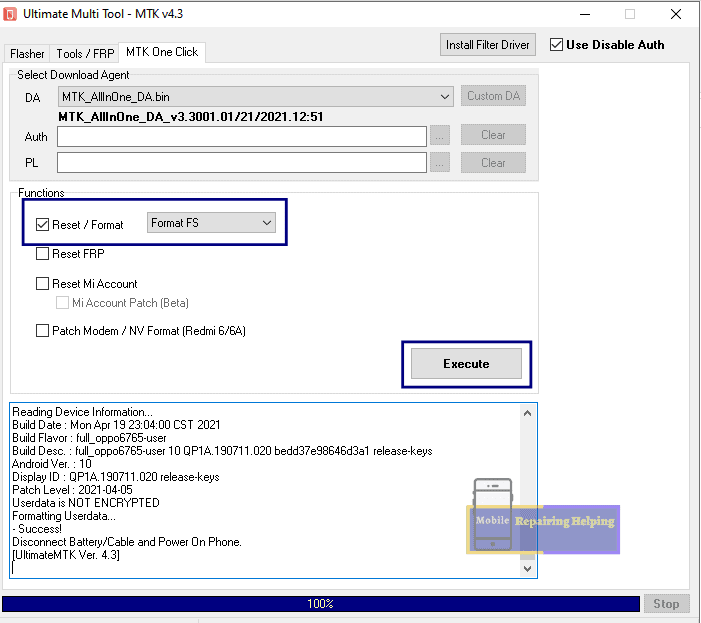
-
Ultimate FRP
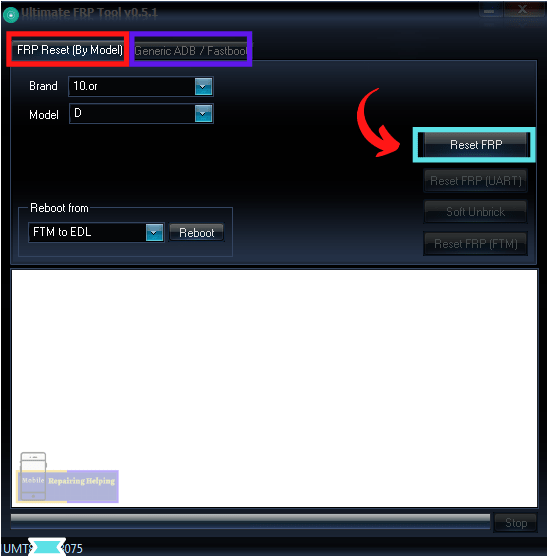
This Ultimate FRP Setup is especially For FRP Remove,
- FRP Reset by Model
In this option, You have to just select Brand And Model And then Click On Reset FRP
Connect the phone via USB Cable
- Generic ADB/Fastboot
In This Option, You can remove FRP in ADB mode And Fastboot mode For Generic devices.
Note: In the Upcoming Updates maybe umt change some features And Add some new features Also, but the process is the same, So Don’t Be Confused After updates.
Tip: Watch Any UMT tutorial on Youtube to better understand,
I hope You understand All the Above things About How to Use UMT Dongle Which I mentioned above,
You can use another setup too with a Similar Process, And Other options Also,
Feel free to write in the comment section below. If You Have Any Query Regarding This Topic
For Next Post Follow ➡ How To Use MRT Dongle