In This particular Post, We Will Talk About, What are Important Things In Mobile Software Repair Work, These are Basic Things, But If You Are In Mobile Software Field then Definitely You have to know About it, And You have to keep in Your Mind These Things.
Now Let’s Start…
Important things in mobile software Repair:
-
What is Software?
Software Is A Collection Of Instructions And Data That Tell The Computer How To Work. This is in Contrast to physical Hardware, From Which, the System is Built And Actually performs the work.
Source (Wikipedia)
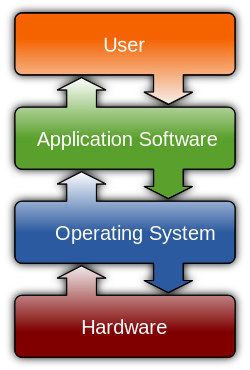
What are Software Things In Mobile Software Repair?
The Thing Is Flashing.
-
What is Flashing?
Flashing Means Reinstalling The Operating Software (firmware) In The Mobile Phone, Within This Process, The Entire Operating system(OS) is Erased and The New Operating System Software is Uploaded. This Process Can be Done by Installing the OS Inside the phone, The problem was That the Software is Repaired after Inserting The New OS.

-
What Is an OS?
OS (Operating system) can be Of Any mobile Which we call (Firmware), (Flash File), (Stock Rom)
Each Mobile has Different Flash Files.
Here We are Talking About Android OS.
(Image Credits: Techlila)
When do we need to do flashing?
We have to flash the phone if the mobile has the following reasons
- Hang On Logo problem
- Auto-restart probelm (Bootloop)
- Hanging Problem in Mobile
- System Apps Not work Properly
- To Update Latest Firmware
- System corrupt issue
- If there is no sorting Issue in the Mobile
- If Mobile display Blank & in some case touch does not work
- in some cases to unlock the phone (pattern, Pin, Password)
- soft brick
- etc issues
How to Identify Flashing Methods?
Every Mobile Flashing Process is Different,
It Depends On the CPU (Processor).
-
What is a CPU?
The CPU (Central processing unit) inside Your phone is responsible for running all the logic and operations required by the Android operating system as well as Your Mobile apps.
Android phones have other build CPU usage, but generally, we work on CPU as given below list,
MTK (Mediatek)
Qualcomm (Snapdragon)
SPD (Spreadtrum)
Xynos ( Mostly used in Samsung Phones)
HiSilicon, Kirin(Mostly used in Huawei Phones)

How Can We Do Flashing?
There Are many Flashing Tools in The Market
Some Of Brand using their Own Official Flash Tool,
Example:-
Xiaomi ➡ (Mi Flash tool)
Samsung ➡(Odin)
Nokia ➡(Nokia Flash tool & OST Tool)
Realme, Oppo ➡ (MSM Download Tool)
Motorola ➡ (RSD Lite)
Techno ➡ (Techno Flash tool)
and the other depends on the CPU.
MTK ➡ SP Flash tool (Smartphone Flash tool)
Qualcomm ➡ (QFIL Flash tool)
SPD ➡ (SPD Flash tool)
We, Will, see Flashing Process in Upcoming Posts,
Where is the software installed on the mobile?
Mobile Has EMMC For Software and other Program Also Installed in EMMC,
You can Assume Emmc is A hard disk of Mobile.
Does EMMC Corrupt?
Yes, But it’s repairable (You have to do Reprogramming) We will Discuss On this Topic In EMMC Overview Post.
How to Identify Mobile CPUs?
Simply Type On Google,
With Mobile Brand & Model Number and Type CPU Type, & And You Can Type Chipset
Example:-
➡ Redmi 4 Chipset
➡ Vivo Y12 CPU Type
➡ Lava X11 Chipset
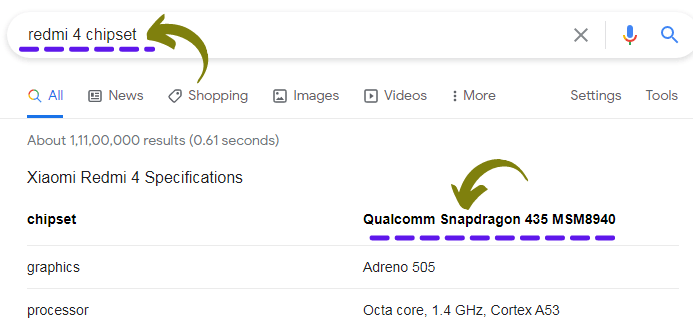
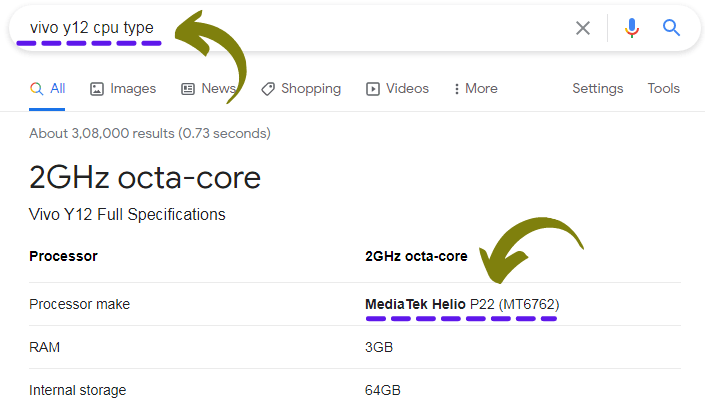
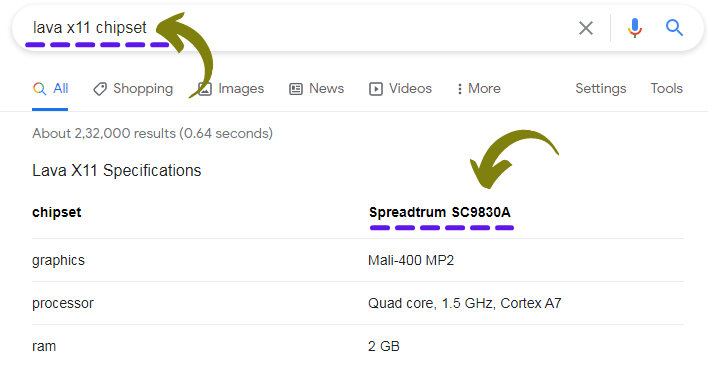
Flashing Modes (Download Mode)
Flashing Mode Depend On Brand, And CPU
-
Fastboot Mode
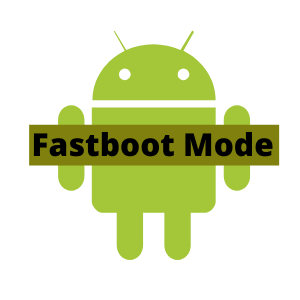
What is Fastboot?
Fastboot is A Protocol That will be used to Re Flash Partitions On Your Device ( To update The Flash File System In Android Devices)
Fastboot is A Protocol For Communication Between Your phone Hardware and Computer,
What can we do in fastboot mode?
While In Fastboot You can Flash System files,
You can Unlock bootloader, You can boot into Recovery, You Can boot in Normal mode From Fastboot, Also You can Format phone in Fastboot mode, In Some Phones You Can Remove FRP,
How to Access Fastboot Mode?
It’s Depend On the Brand, Different phones have Different ways of booting into Fastboot mode,
Generally, we can access Fastboot mode,
Method (1)
First You need to Switched Off phone,
Then Press Volume Down Key + Power Key Hold For A Few Seconds.
This Process Work in mostly
(Xiaomi, Huawei, Motorola, Nokia, Asus, Etc Devices)
Method (2)
First You need to Switched Off the phone
Then Press Volume UP Key + Power key
Hold for a few seconds
This Process Work in Mostly
(Vivo, Lenovo, Oneplus, etc Devices)
You can try Both Combinations Buttons Some Brand Using Both Processes,
After Entering In Fastboot mode In the Display You will See Fastboot mode,
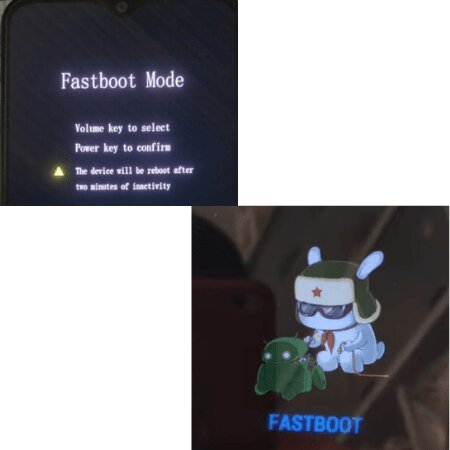
Note:- In All Phones Have Not Fastboot mode it’s Depend On Brand, If You can’t find Fastboot for Your Model then Simply Google it.
-
Download Mode
What is Download Mode?
The Download Mode is One Among The booting Modes In Android Devices by entering Which You Will be Able to download Firmware And Flash Your Device With Them, It’s The Official Means Of Updating Firmware.
How to Access Download Mode?
-
MTK CPU Download Mode
For MTK Devices You Can Try These Combination Buttons,
This Process will be Work On Switch Off Condition.
1- Press & Hold Volume Up key + Volume Down key
(Connect USB Cable)
2- First Remove battery For 2,3 Seconds
Then Connect USB Cable (For Old Devices)
3- Press & Hold Volume UP key + Connect USB cable
4- Turn Off phone, Direct Connect USB
-
SPD CPU Download Mode
For SPD Devices You can try This Combination Buttons
1- Press & Hold Volume UP key + Connect USB Cable
2- Press & Hold Volume UP key + Volume DOWN Key (Connect USB cable)
3 – Press & Hold Volume DOWN Key (Connect USB cable)
Some phones Need a Boot Key to enter in Download mode You can Simply Search On Google According to Your Model.
-
EDL Mode (Test Point)
What is EDL Mode?
Devices That Connect Through The CPU Are Called EDL,
EDL stands for ( Emergency Download Mode). This mode is like an emergency door to transfer the android operating system (firmware) from the computer to EMMC via processor when your device is boot loop, Soft brick, or dead boot.
Generally, The EDL Mode is Specially Used for Qualcomm Devices,
How to Access EDL Mode in a Qualcomm CPU?
This Process will be Work On Switch Off Condition
You can Try These Methods For EDL,
1- Press & Hold Volume UP key + Volume DOWN Key (Connect USB Cable) (for Old devices)
2- In Some Qualcomm phones, You can use EDL Deep Flash Cable
3– PCB Test Point,
It Depends On the Brand, each brand have a Different Test Point location in mobile PCB (Printed circuit boards), You can Search for Test Point According to Your Model on Google,
Then Simply Short those Two Points Via Tweezer (Connect USB cable)
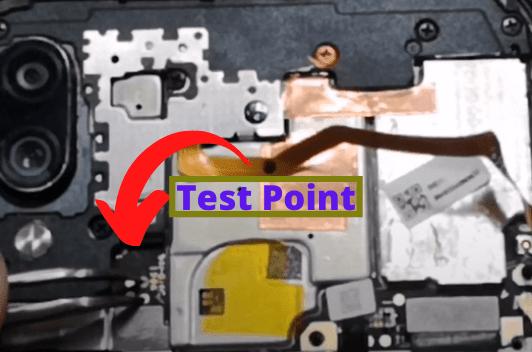
Samsung Download Mode (Odin Mode)
For Samsung devices, You can Try This Combination Buttons
This Process will be Work On Switch Off Condition,
Press & Hold Volume DOWN Key + Power Key + Home Key
It will Ask To enter Download Mode on the Warning Screen Then Press the Volume UP key
For the latest Samsung Device which has No Home Button
Press & Hold Volume UP key + Volume DOWN key Connect USB cable until You see Warning Screen then simply Press Volume UP key
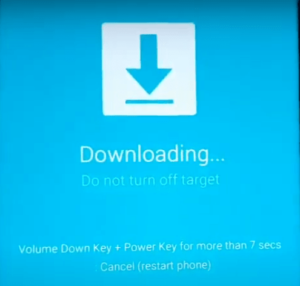
-
ADB Mode

What is ADB mode?
ADB (Android Debug Bridge) is Used To Communication With Android phones, ADB Mode is mostly used on Every Android phone.
What can we do in ADB through a PC?
You can Install & Uninstall Apps,
You can reboot the device,
You can boot Into recovery mode, fast boot mode, and in some models, You can enter EDL mode, Etc works You can do it in ADB mode (Depending on phone security)
Those Above Works You Will do via command And Using Tools,
There are many other works we can do in ADB mode, Which we can see in upcoming posts.
How to Access ADB mode?
To enable ADB,
You have to Go on The Mobile settings,
Settings➡ About phone ➡ Build number (tap 7 times on build number)
Then You will see A new setting in Appear (Developer Options)
You will see the USB Debugging option in the Developer option, Turn it On
Note:– some device is a different process to On Developer option You can Google it According to Your model,
Like For Xiaomi devices, You have to Tap 7 times On the MIUI version
For Vivo devices, You have to Tap On Software version,
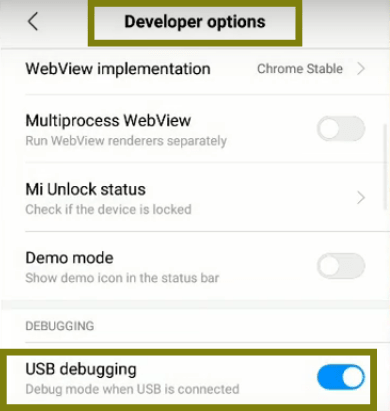
-
Recovery Mode
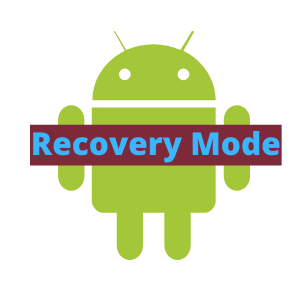
What is Recovery mode?
Android Recovery Mode is A special kind of Recovery Application Installed On each Android Devices If You Have An Android Device, it has Already recovery mode Installed in it,
Stock recovery can be used to flash updates from an update.zip file, OTA Updates.
What we can Do In Recovery mode?
Wipe data/ Factory Reset:-
If the Device has some issue then You can Do a Factory reset From Recovery mode, This option May Fix Your Issue, Also For, pin, pattern Lock Remove,
⇒ This is the First Thing You Must Try Before Flashing.
Reboot System:-
After Wiping data, you can reboot the system.
How to Access Recovery mode?
Mostly Devices Recovery mode You can try these Combination Buttons,
This Process will be Work On Switch Off Condition
Press & Hold Volume UP key + POWER Key
For Samsung
Volume UP key + POWER key + Home key
Volume UP key + POWER key ( If No Home Key)
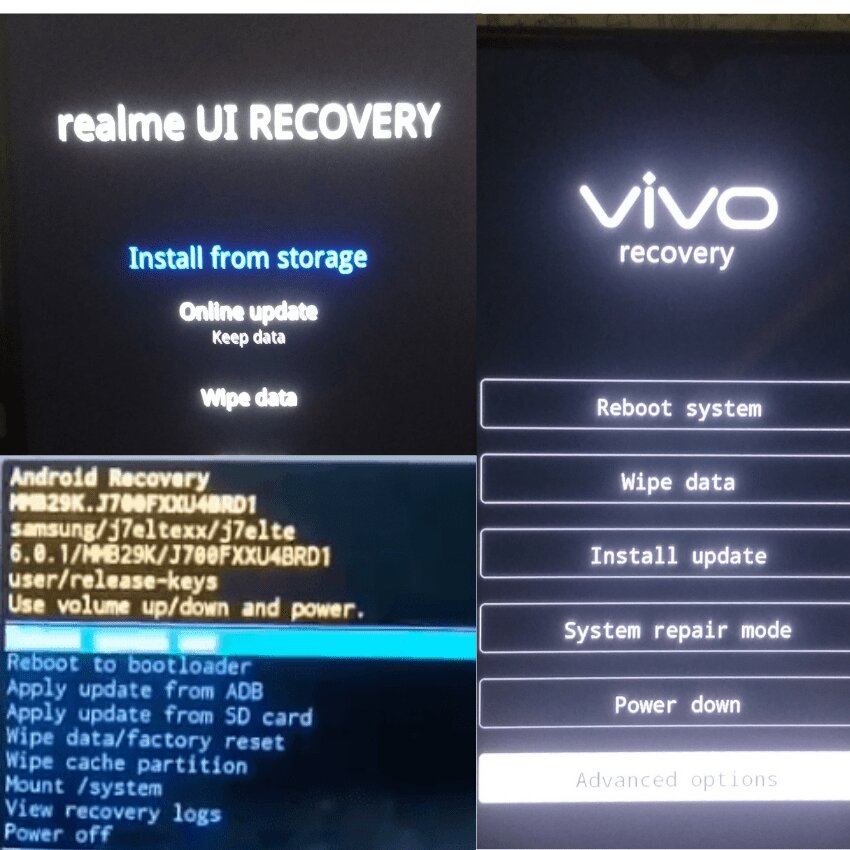
IF You Have other devices and the Above combination does not Work Then simply Google it According to Your model
Note:- You can’t Do every Mobile wipe data, it depends On the Mobile security or Mobile Brand
For those mobiles, You need Software, Tools, Dongles,
( we will see Dongles information And Tools Used in the coming post)
-
MTP Mode

What is MTP mode?
MTP (Media Transfer Protocol) is Almost in All All Android Devices, That Allows To Transfer Files From computer to device, or device to Computer
How to Access MTP mode?
If you Connect Your phone In On condition it will show an option in the device Transfer file, Simply Click on it, MTP Device should Appear on your desktop File manager,
We will see How we can use MTP Mode in Upcoming posts.
Lock– FRP–Country Lock
-
Lock
What is Lock In Android Phones?
As the name suggests It can be the screen lock pin, pattern, password of an android phone.
How to Unlock (Pin, Pattern, password)?
By Flashing, Or Using Software tools, you can unlock From Recovery, which Depends On Mobile Security, Or the Mobile brand. And CPU.
-
FRP
What is FRP?
Factory Reset Protection (Google account) is a security feature on Android devices with Android OS Version 5.1 (Lollipop) and higher.
The FRP is enabled automatically when a Google account has been registered on the device After Factory Reset or Flash.
How to Unlock FRP?
There are many methods to unlock FRP, You Can bypass it, Or You can Unlock Using Software Tools that Also Depend On Mobile Security Or Mobile brands.
-
Country Lock
What is Country Lock? (sim lock, network lock, region Lock )
In Mostly Samsung Devices Country Lock Appear, ensures that you can only use a smartphone in the country the device is made for. in this manner, Samsung prevents their devices from being bought up in a single market and sold again in another market,
Example:-
If You buy a smartphone in Dubai, This is a device for the Dubai market. And You Did Not Use Dubai SIM on the phone At least for 5 minutes For Registration,
And You want to use this device with an Indian Or Any Other Countries SIM card, Then You can’t make calls or use the device.
How to Unlock Country Lock?
There are some tools available for country lock unlocking.
(We, Will, See Password Unlock, FRP Unlock, Country Unlock in Details In the upcoming post This is an introduction )
Bootloader–Custom Recovery– Custom Rom–Root
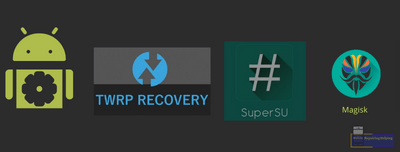
-
Bootloader
What is Bootloader?
The bootloader is the first factor that starts up while a phone is turned on. A bootloader is low-level software on your phone that keeps you from breaking it at its most basic level. it is used to check and verify the software running on your phone before it loads.
Think about it like a security guard scanning all of the code to make sure everything is in order. if You were to try to load software on the phone that was not properly signed by the device vendor, the bootloader might detect that and refuse to install it on the device.
-
Custom Recovery
What is Custom Recovery?
A custom recovery is a 3rd-party recovery environment. Flashing this recovery environment onto your device replaces the default, stock recovery environment with a 3rd-party, customized recovery environment.
From stock recovery, we can not flash custom ROMs, Modules, etc. So for this, you need to flash custom recoveries like TWRP (Team Win recovery project), CWM (ClockworkMod),
-
Custom Rom
What is Custom ROM?
A custom Android ROM refers to a phone’s firmware, based on Google’s Android platform. Android is open source and therefore any developer can edit the code, recompile it, and re-release it for a wide variety of devices. Users can install ROMs to change a device’s appearance and behavior. ROMs are developed by the Android community,
Do We Really Need to Flash Custom Rom?
No, You Have to Always Flash Stock ROM (Flash File) (stock firmware) In the Customer Phone, which is Officially Provided by the Manufacturer.
-
Root
What is root?
Rooting is the process of allowing users of the Android mobile operating system to attain privileged control (known as root access) over various Android subsystems.
In Simple Word, the Root meaning is to Break Mobile Security, And Do Customise Your Mobile Phone As You want,
Do We Really Need to Root Every Device In Mobile Software Repairing Work?
Not every phone, But In Some Cases, You need to root device,
In some cases In IMEI Repair.
You need Root Access(Superuser), In that Tool which You will Work,(Its Depend On Mobile Security)
So, The Question is
How to Root Mobile If I need it?
It depends On Brand, And CPU, So Every Android Phone rooting Process is different,
For Rooting Purpose You can Visit XDA-Developers-Forum
On XDA Forum You can Know All About Rooting, unlocking the bootloader, Custom Rom Etc Solutions,
Note:-You have to unlock the bootloader before rooting.
We will see in the upcoming posts, how we can unlock the bootloader using Tools.
-
Flash File
What is a Flash File?
Android Flash files are files that are added to the operating system. Files which we call (Stock ROM, Firmware)
Firmware Files is official software that is designed by the manufacturer for a particular device.
Where To Download Flash files?
There Are Many Websites On the Internet just simply Type On Google According Your Phone Brand Name & Model number With Flash File You will get many websites Who Provide Flash Files,
(I Will Share Some useful websites For Flash File in Coming Posts)
-
USB Drivers
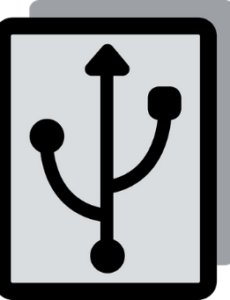
What is a USB Driver?
USB Driver Allow Your Computer To Recognise Your Android Devices And Interact with it,
Why is the USB driver so important?
As Driver Are Necessary For A vehicle Or Any Transportation Within the Same way, Drivers Are Also Essential For Android Devices,
Because Whenever We want To repair Any Software Issue Of An Android Devices, We need to Require The Help of A Computer,
In this case, If The PC Doesn’t Recognise Your Device, Then how will it Allow You to Require Action Based On Your Problem?
Now The Question Is,
Which Mobile USB Drivers Do We Need In Mobile Software Repair?
Below is the list of drivers we need to install in laptop/pc
➡ 15 Second ADB Installer
(For ADB Driver)
➡ Minimal ADB Fastboot
(For ADB & Fastboot)
➡ Qualcomm QDLoader-HS-USB Driver
(For Qualcomm Devices)
➡ MTK USB Drivers Setup
(For MediaTek Devices)
➡ SPD USB Drivers Setup
(For SPD Devices)
➡ Samsung USB Drivers Setup
(For Samsung Devices)
➡ Motorola Device Manager
(For Motorola Devices)
➡ Nokia Drivers setup
(For Nokia Devices)
➡ QcomMtk driver setup
(For Oppo, Realme, Both Qualcomm & MTK CPU)
➡ Huawei USB com
(For Huawei, Honor Devices)
➡ MTP Driver
(For Connect Android Device)
We will see the All USB Drivers Installation Guide in the Next post,
I Hope You understand All the Above Things About Important Things In Mobile Software Repair Work which I Shared Above.
If You Have Any Query Regarding This Topic, feel free to write in the comment section below.
For Next Post Follow From ➡ USB Drivers Installation Guide
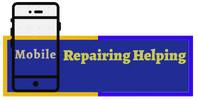
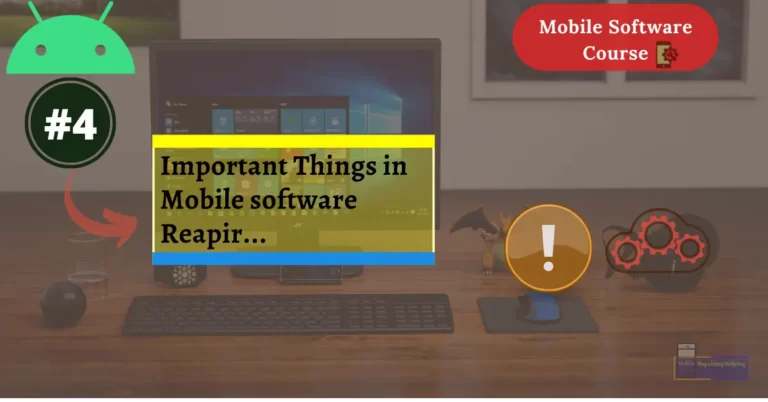
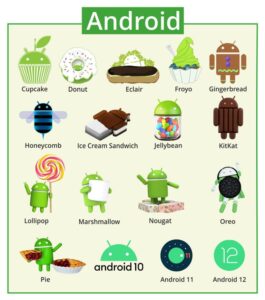
hai
thank you for the work you do
you doing good bro
Grate guy
🙏🙏🙏🙏🙏
Thanks for the information
Thanks I have learn alot of things
Totally informative
Thanks sir for providing such precious knowledge