In This particular Post, We Will Talk About, how do you flash MediaTek (MTK) devices. MTK Flashing Guide, And How to use SP Flash Tool Things you need to know before flashing the MTK devices.
Now Let’s Start…
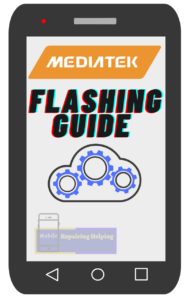
There Are Many Brands In The Market That Are Using MTK CPU In Their Phones.
Example: Vivo, Techno, Lenovo, Xiaomi, Oppo, Realme, Intex, Lava, Infinix, Panasonic, Gionee, Micromax, etc.
IF You want To Confirm That Your Phone has MTK CPU,
Then simply Google it.
With Your Brand name & Model name and write in the last CPU Type, Chipset,
-
MediaTek Flashing Guide:
Requirements For MTK CPU Flashing?
- SP Flash Tool — (Smartphone Flash Tool) Download the Latest Version From ➡ HERE
- MTK USB Driver ⇐ (If Already Driver is Installed In Your PC Then Skip)
- Flash File — (Firmware, Stock Rom) It’s Always Recommended to Download Same version or Latest version Flash File.
The phone should have at least 30-50 percent of battery to perform the Flashing Process.
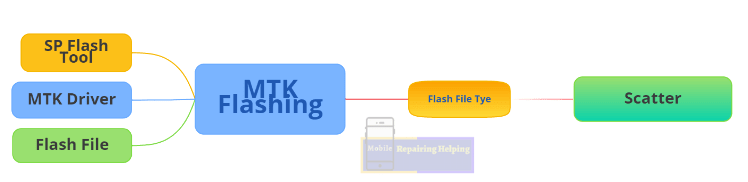
-
SP Flash Tool
SP Flash Tool Is An Free Official Software Which Mainly Helps You To Flash Firmware, and Fixing In Some extreme cases (Firmware Update, It will Fix Your dead MTK Android Devices)
You can Do it With the SP flash tool
Advanced Memory Testing & Verifying
Erasing, Formatting, Rest Your MTK Based Devices.
Where to Download Flash File For MTK Devices?
There are many websites For Flash File Download.
Example:-
Firmwarefile
Repairmymobile
Androidmtk
Simply Google It Your Phone Model with Brand Name and add Flash File in the last.
You will get many Results. Simply Download From there.
How To Flash MTK Devices?
Make Sure You Download Above Requirements. & extract
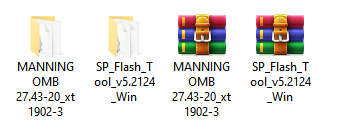
Now You have to Open Flash Tool, ( You Will get Flash Tool In Flash File Folder Also)
Go to Tool Folder Click On Flash_Tool.exe Run As Administrator.
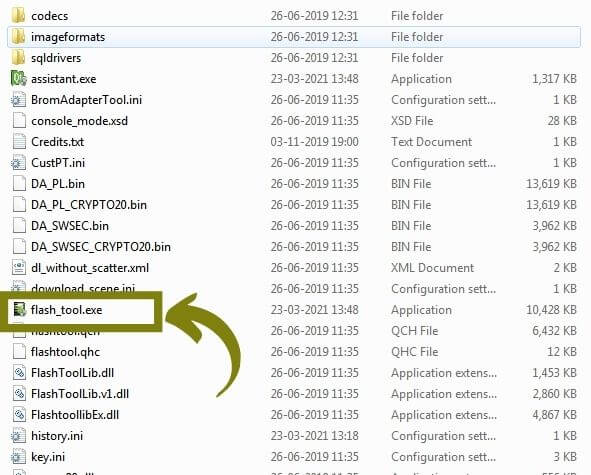
IF Ask permission Click Yes.
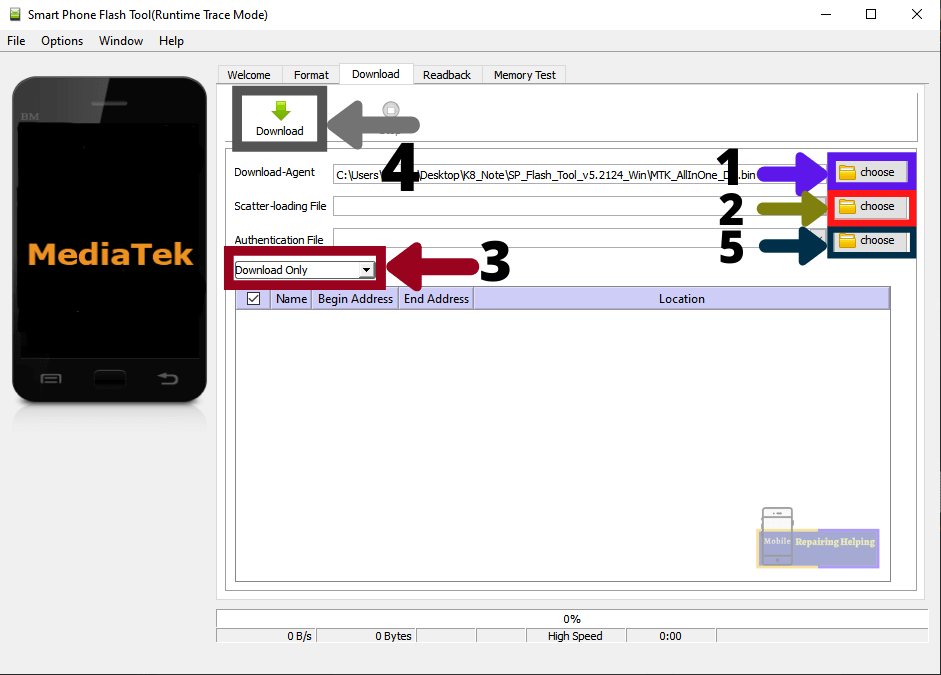
-
1– Download Agent Tab
♦ If it’s Blank then here You have to Select DA File. Simply Click MTK_AllinOne_DA.bin (For Generic MTK Devices) From SP Flash Tool Folder.
(For the latest MTK Secure boot devices, You need a Custom DA file.)
Only Mediatek devices with Secure Boot require a DA file
Newer MTK chipsets that come with protection.
-
2– Scatter Loading File Tab
♦ Here You have to Select Scatter.txt File From Flash File Folder.
After File Selection, it will Process the To Load File.
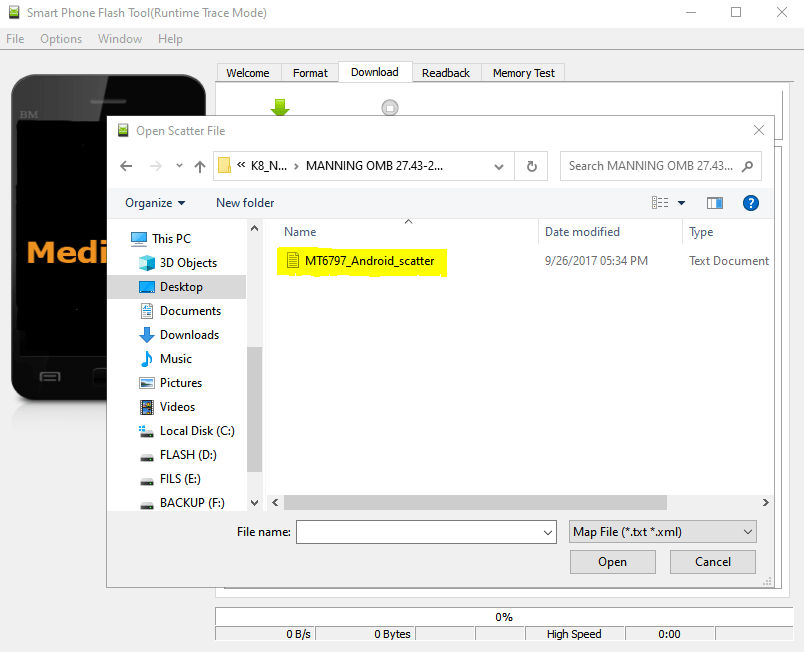
-
3– Download only Tab
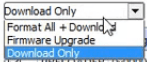
After Load Scatter.txt File.
♦ here You can Select Firmware Upgrade or Download Only.
If You Select Format All +Download then You May Face IMEI Issue.
So Always Select Firmware Upgrade or Download Only.
-
Preloader File
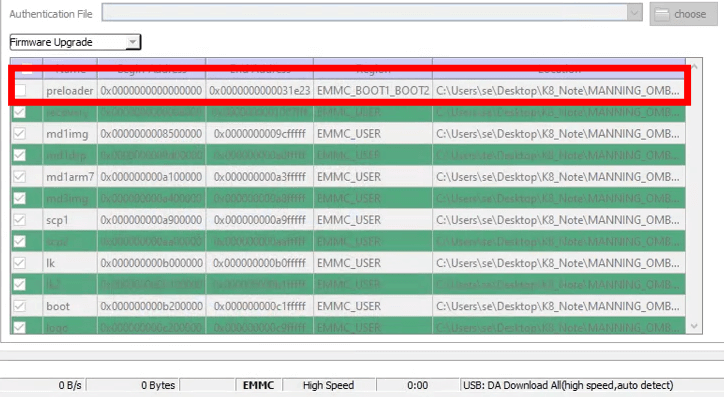
If your phone is in dead condition then flash it with a preloader file,
IF your phone is On condition even in Auto Restart Condition Then Don’t need to Flash with Preloader File.
-
4 – Download Button
♦ Here You have to Click On the Download
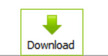
-
5– Authentication File
For the Latest MTK chipsets that come with protection. For Flash Latest Secure boot You Need an Auth file. Or You can search on google If there is a need to Auth File, For genric MTK Devices Simply Leave it empty.
⇒ if you get an error For Authbypass then Follow Complete post, I have Added That method Too.
After Click Download Button Simply Connect Your Phone Via USB Data Cable into Download Mode According to Your Phone model.
( Make Sure You Open Device Manager to See device is Contacted Or not)
-
MTK Download Mode
For MTK Devices You Can Try This Combination Buttons,
This Process will be Work On Switch Off Condition.
1- Turn Off phone, Direct Connect USB
2- Press & Hold Volume Up key + Volume Down key
(Connect USB Cable)
3- First Remove battery For 2,3 Seconds
Then Connect USB Cable (For Old Devices)
4- Press & Hold Volume UP key — (Connect USB cable)
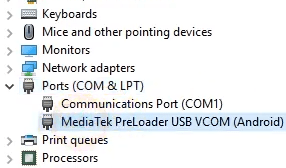
After Connect Phone You can see in The Device manager Highlighted in Ports Section MediaTek Preloader USB VCOM.
Note:– Don’t Disconnect the Phone while Flashing,
The flashing process may take Some time.
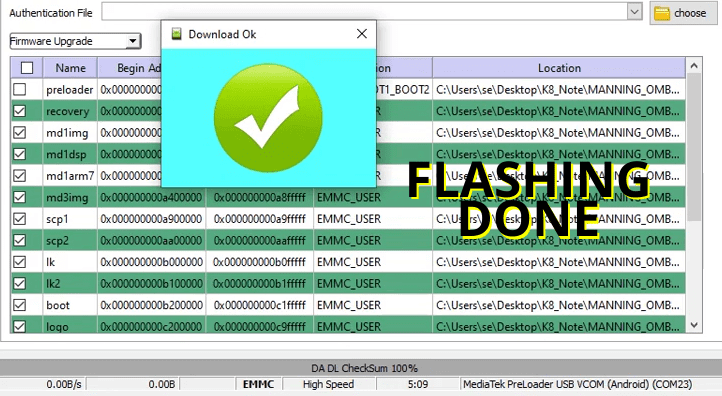
After 100% Complete Flash You will See PopUp Download Ok. The phone Will be rebooted Automatically It will take some time to boot. (If Phone Not Reboot Automatically then boot manually)
Now it’s Done You Are Successfully Flash Mediatek Phone.
The above MTK flashing method works for all MTK Generic CPU phones.
What to do If the phone Is In Dead Condition, Or If You get any error in MTK flashing?
In This Condition, First You have to try the Above method.
IF You get Any error then You can Try Below Solutions.
- Try with a different version of the Flash Tool
- Try to change Download Only to Firmware Upgrade, if You have already tried both Options Then Try With Format All + Download, Or Try With Preloader File.
- Try to change Flash File.
- Try To Check Mobile Battery, Charge or not.
- IF You have Infinity CM2 Dongle Then Try in Cm2, Try In the Miracle, or Any other Tool (We will see About Dongles in Upcoming Post)
IF Your issue does not solve After Trying the Above Solutions, Then search Solution On YouTube And Google, According to Your phone Model.
IF Your Phone is Still In Dead Condition, Then maybe there is a Hardware issue or an EMMC issue.
-
SP Flash tool Error Codes
If You will face Any Issue in the SP Flash tool, And if you get Any error Code Like in Image.
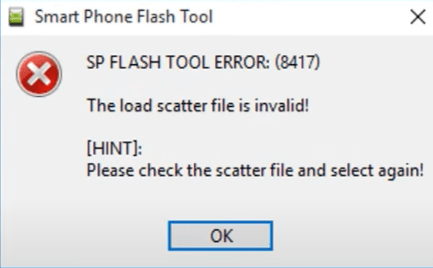
Then Simply Follow this Guide From ➡ HERE (martview-forum)
MTK Secure Boot Flashing Method:
What is Secure Boot In MTK CPU?
Devices with MediaTek chipsets have a BROM (boot read-only memory)
This is the new protection for the new MTK CPU.
For the latest MTK Secure boot devices, You need a Custom DA file For Flashing.
DA files are important to access the internal storage of the MTK devices.
Flashing through Download Mode can only be done by a signed “Download Agent” program that has been authorized by the OEM (Original equipment manufacturer) concerned,
Only MediaTek devices with Secure Boot require a DA file
Newer MTK chipsets that come with protection.
While flashing a secure boot device if you flash without a DA file you will get an auth error.
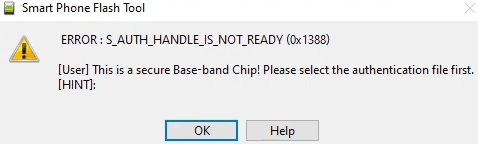
To Flash Secure Boot CPU you can Follow the below methods.
if You get an auth file (DA file) on the Internet For your device then you can flash with the Authentication file in the SP Flash tool.
If you are unable to find the Auth File Then you can do it with the Auth Bypass method.
Here I am sharing the bypass method.
Requirement To Flash Secure Boot MTK CPU Devices
SP Flash Tool — (Download From Above Link, If Already Download then Skip)
QMtk USB Driver — (If Already Installed then Skip)
Libusb filter Driver — Mega ⇔ Mediafire
MCT MediaTek Bypass Tool — Mega ⇔ Mediafire
Flash File — (According to your model)
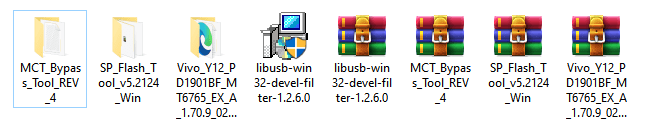
Generally, the Secure Boot MTK CPU flashing method is the same as the above flashing method. If you have understood the above method then you can easily do this method.
♦ To Flash MTK Secure Boot Devices, Open SP Flash Tool
(make Sure Antivirus is Disable)
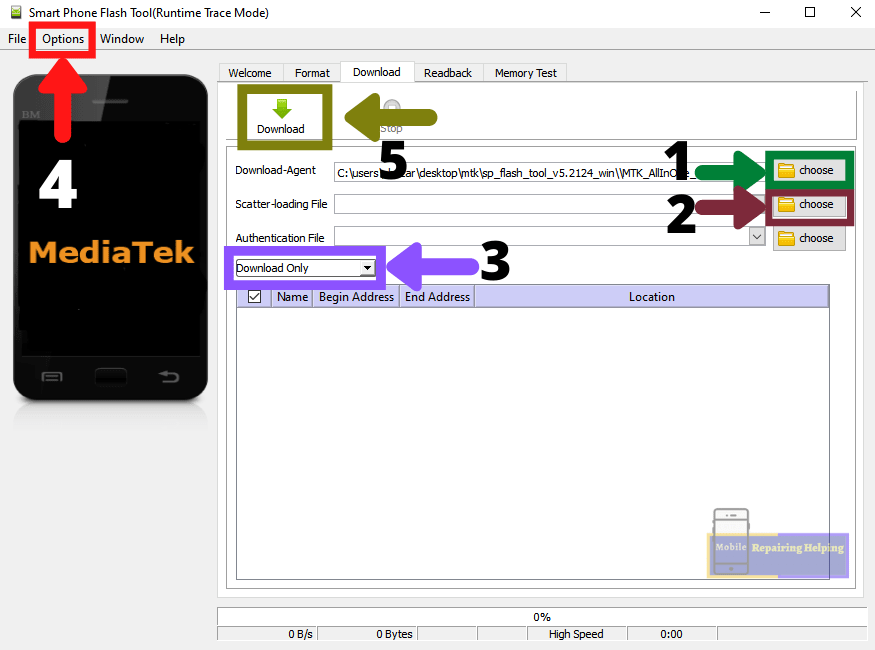
-
1– Download Agent Tab
♦ If it’s Blank then here You have to Select DA File. Simply Click MTK_AllinOne_DA.bin From SP Flash Tool Folder.
-
2– Scatter Loading File Tab
♦ Here You have to Select Scatter.txt File From Flash File Folder.
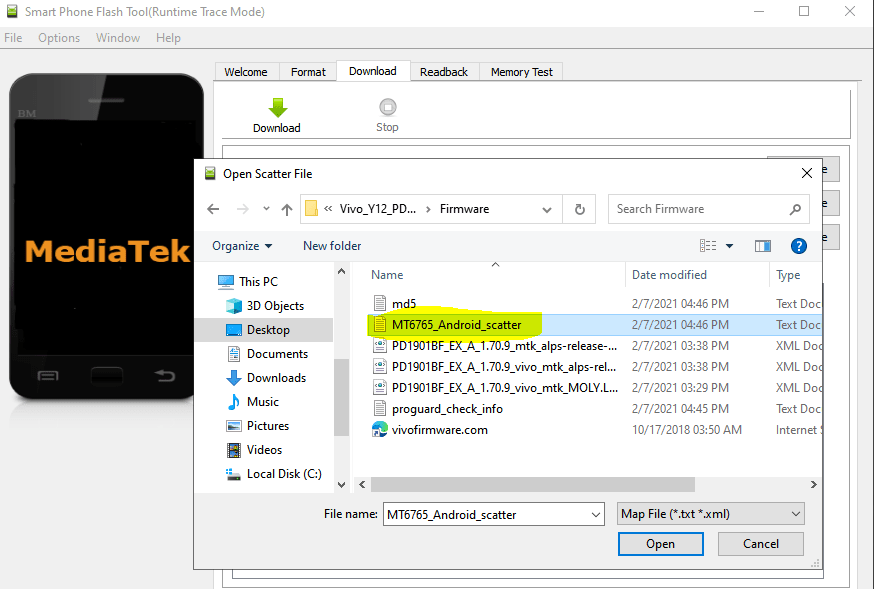
3– Download only Tab
After Load Scatter.txt File.
♦ here You have to select Download Only.
-
MCT Mediatek Bypass Tool
From This Tool, You can Do Auth Bypass.
Now Open MCT Mediatek Bypass Tool
Target SOC ⇒ Auto
Waiting for Brom… ⇒ Connect The Phone By Pressing Volume UP key + Volume Down Key
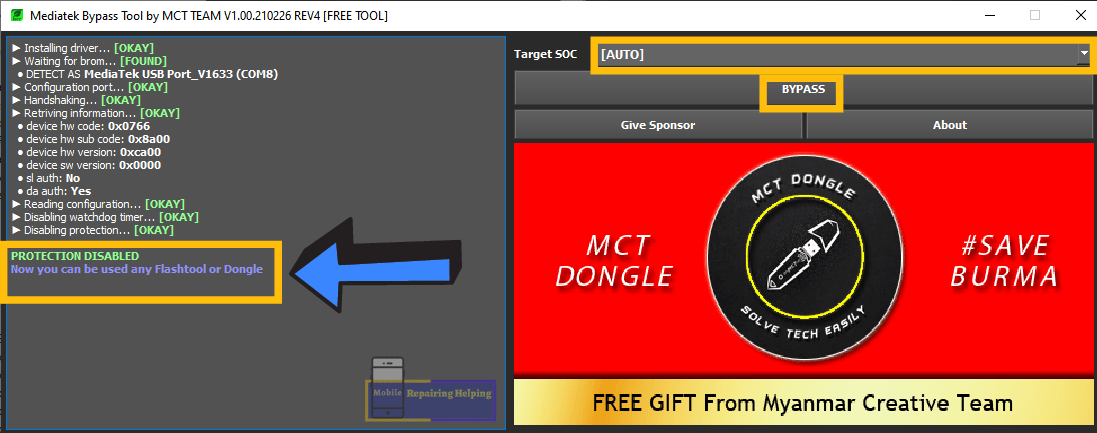
Protection Disable, Now You can use SP Flash Tool.
Tool credit: (MCTtools)
(Don’t Disconnect The Phone)
⇒ What If You Face a Driver Issue or Any Error In MCT Bypass Tool? (Solution)
In This Condition, you have to install a libusb-based filter driver to override the default driver set.
(Make sure QcomMtk Driver Installed on your PC)
Install And launch Libusb filter Driver click On Install a Device filter.
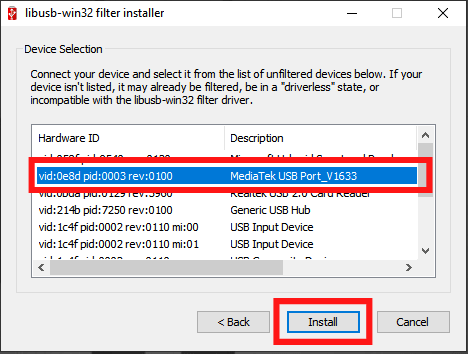
Connect the phone By Pressing Volume UP key + Volume Down Key
♦ select Mediatek USB Port Click On Install. Disconnect The Phone.
Now Follow Above Method in MCT Bypass Tool You will Not Get Any errors.
⇒ Back To SP Flash Tool
4– Options
♦ Click On Options Tab Option ⇒ Connection
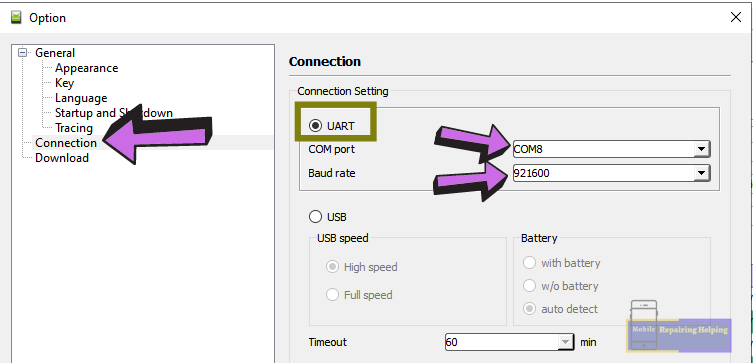
Select UART ⇒In the COM port option, Select Comport Same as shown in Device Manager.
⇒ in the Baud Rate option Select Higher Number. close window.
-
5 – Download Button
♦ Here You have to Click On the Download
Don’t Disconnect the Phone while Flashing, The flashing process may take Some time.
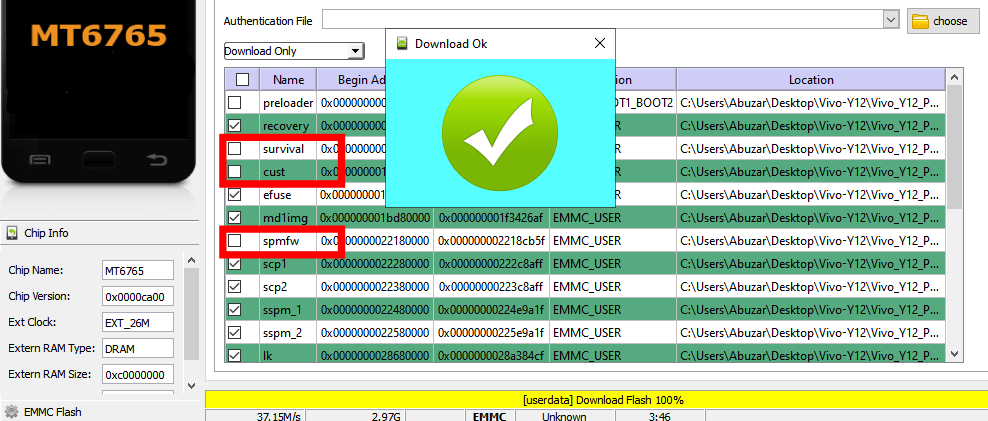
After 100% Complete Flash You will See PopUp Download Ok. The phone Will be rebooted Automatically It will take some time to boot.(If Phone Not Reboot Automatically then boot manually)
-
Vivo MTK Flashing Error Solution:
As You can see in the above Image I have Unchecked 3 Files ⇒Survival-Cust-spmfw
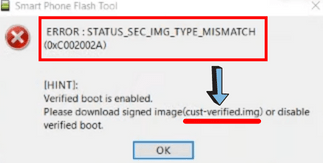
If you get an IMG mismatch error, uncheck those files and then try the above methods.
you can uncheck the .img File for other devices only if you get any specific file error.
Oppo-Realme MTK Flashing Solution:
If you have Oppo-Realme MTK phones then before that you need to know about their flash file type.
Oppo-Realme Provide All Flashing File in “OFP” file format,
But OFP Format file is not supported in SP Flash Tool
OFP File officially Supports only in DownloadTool which is an Online Tool.
To Flash Oppo-Realme MTK phones Devices first, we have to convert the OFP Format File into Scatter.
To Convert OFP File you can use MCT OFP Extractor Tool. There is Also another Tool available.
Download ⇒ MCT OFP Extractor Tool — Mega ⇔ Mediafire
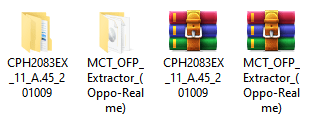
How to convert the OFP file to Scatter?
Open MCT OFP Extractor Tool
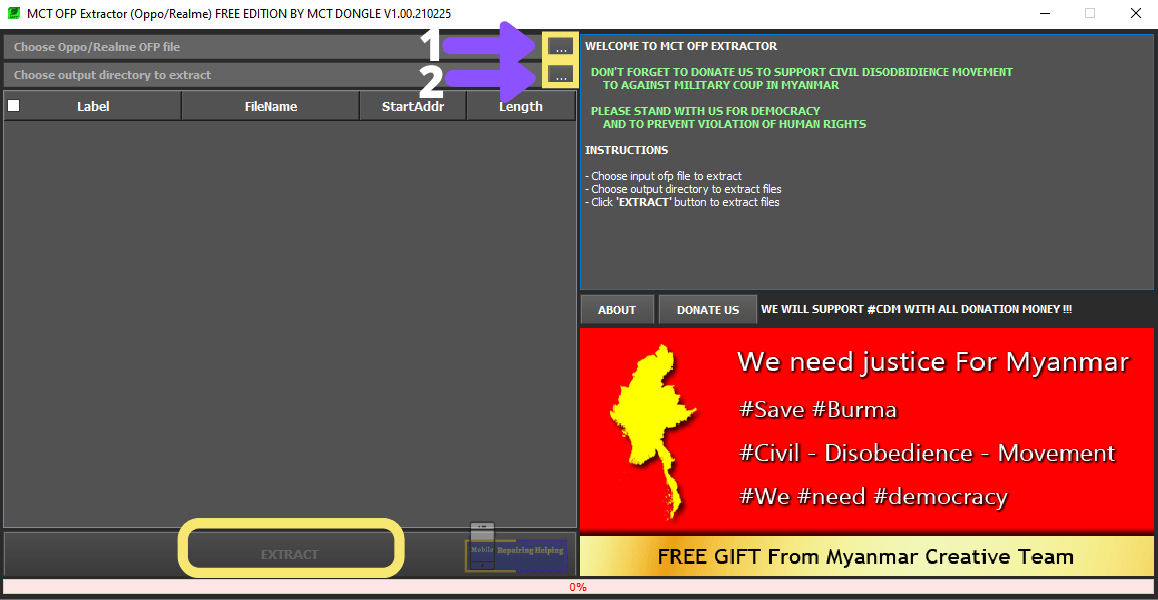
1–Choose Oppo-Realme OFP File
♦ Click On 3 Dots here you have to select OFP File from Flash File Folder
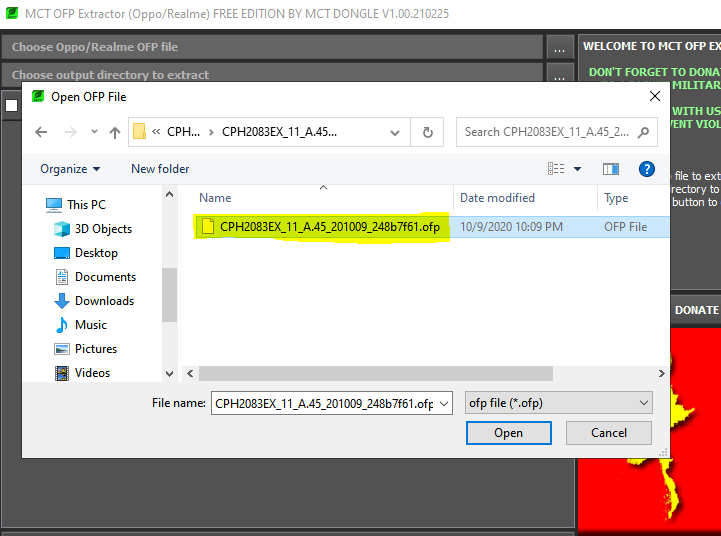
2–Choose output Directory To extract
♦ here you have to select the Folder Where you want to save the Extract File. Create New Folder, And Select The Folder.
After That Click On Extract.
It will take Some time to extract…
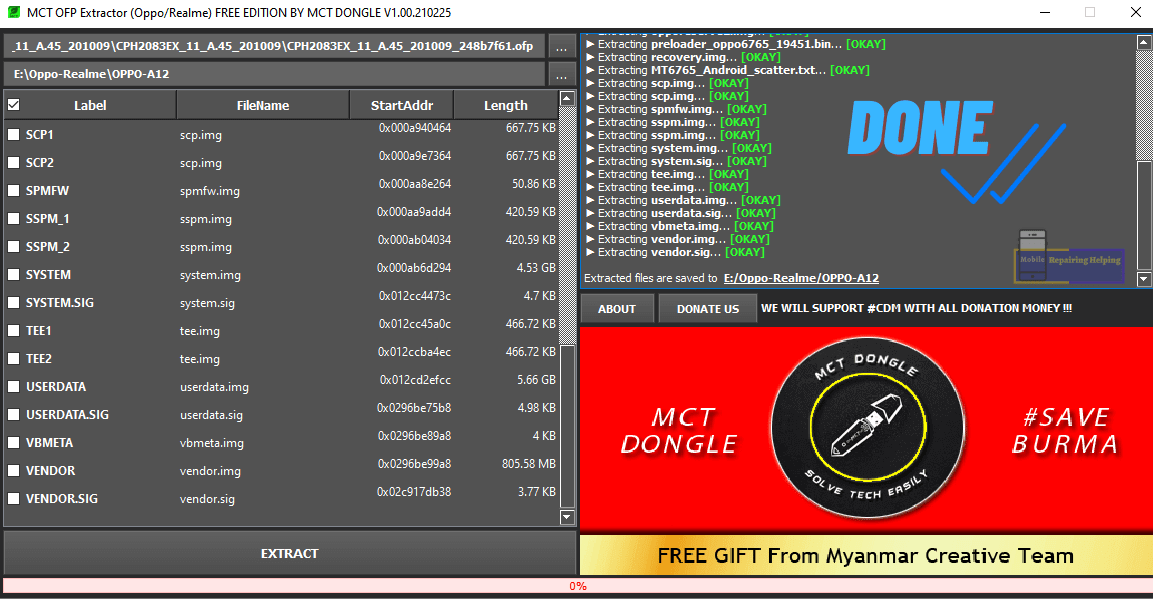
After the complete process, you have the scatter file. Now you can use this scatter file in SP Flash Tool to Flash Oppo-Realme MTK Mobiles.
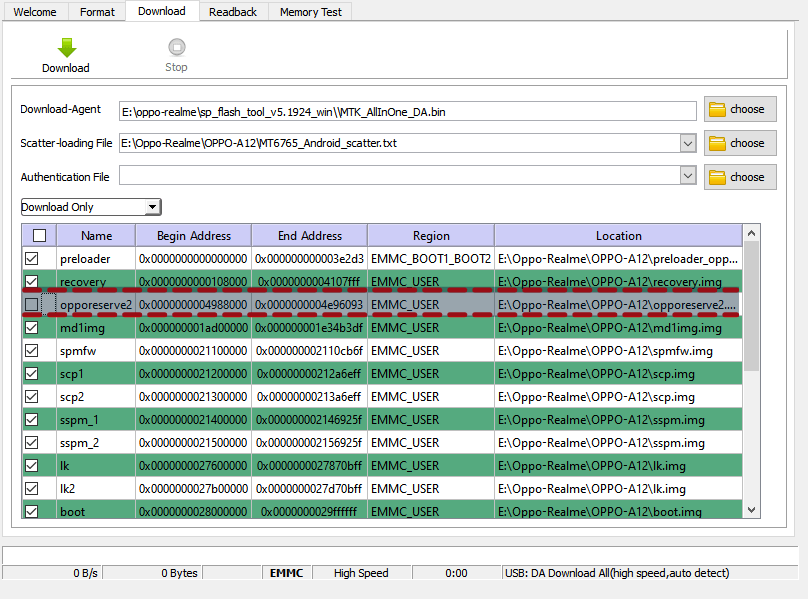
for Oppo-Realme MTK Flashing you can Uncheck opporeserv2.img file.
then follow the above MTK Secure Boot Flashing Method.
Tip: Follow Any Youtube videos to understand more.
or try to Understand the process.
I Hope You Understand All the Above Things About the MediaTek flashing guide.
Feel free to write in the comment section below. If You Have Any Query Regarding This Topic,
For Next Post Follow ➡ Qualcomm Flashing Guide
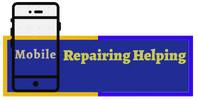
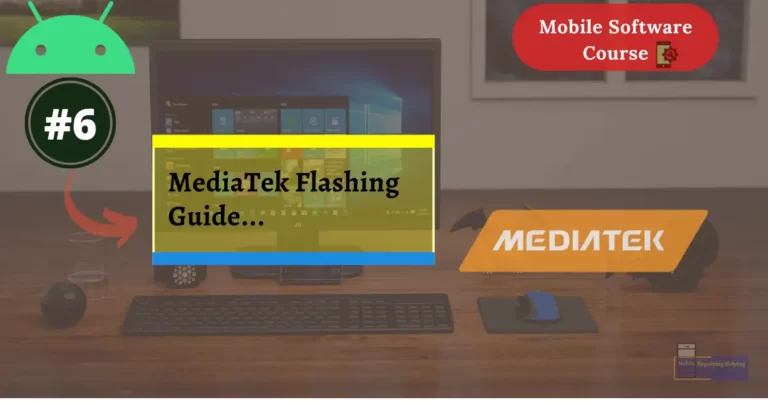
You’re the best teacher ever. Keep up the good work. May God bless you
dear send me your contact number i am from sindh pakistan
Please I don’t understand this section:
Vivo MTK Flashing Error Solution
Wooow you are the advanced teacher every thing is clear step by step may God bless u bro tnx
Good