In this particular post We will Talk About, How can You flash Qualcomm Devices, Qualcomm CPU Flashing Guide. Things you need to know before flashing the Qualcomm devices.
Now Let’s Start…
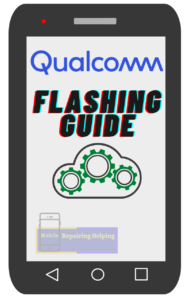
There Are Many Brands In The Market That Are Using Qualcomm CPU In their Phones,
Also, the Most Useable CPU In The Smartphone is Qualcomm.
Example:– Xiaomi, Vivo, Samsung, Asus, Nokia, Motorola, Oneplus, Oppo, Realme Etc.
Note:- For Oppo, Realme, Samsung, Nokia You can’t Flash in QFIL. They use their Own Flash tool.
If You want to Confirm that Your phone has Qualcomm CPU,
Then simply Google it.
With Your phone Brand name & Model Name write in the last CPU type, & Chipset,
Qualcomm is Using the Snapdragon Series In their Smartphone So that you can easily identify it.
-
Qualcomm Flashing Guide:
Requirements For Qualcomm CPU Flashing?
- QFIL Flash tool — Download the Latest Version From ➡ HERE (Qfiltool.com)
- Qualcomm USB Driver ⇐ (If Already Driver is Installed In Your PC Then Skip)
- Flash file — (Firmware, Stock Rom) It’s Always Recommended to Download Same version Or Latest version Flash File.
The phone should have at least 30-50 percent of battery to perform the Flashing Process.
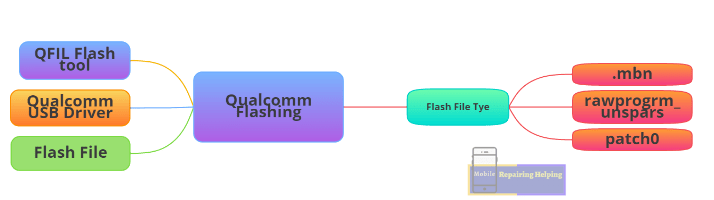
-
QFIL Flash tool
QFIL Flash (Qualcomm Flash Image Loader) tool is A free Official Software Tool, QFIL Tool allows You to flash the Stock Firmware (XML based) on your Qualcomm smartphone phone.
Where To Download Flash File For Qualcomm Devices?
As I already shared with You in the MTK Flashing Guide Post.
There Are many websites for flash file Download.
simply Google it. Your Phone model with Brand name And Add Flash File in the last.
You will get many results For Flash File, Simply Download From there.
How to Flash Qualcomm CPU Devices?
Make sure You download the Above Requirements, & Extract
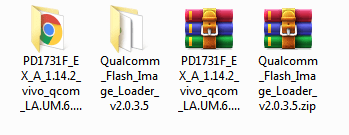
♦ Now You have to Open Flash Tool, Go to Tool Folder Click On QFIL.exe Run As Administrator.
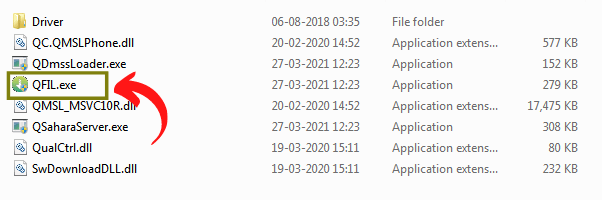
IF Ask permission Click Yes.
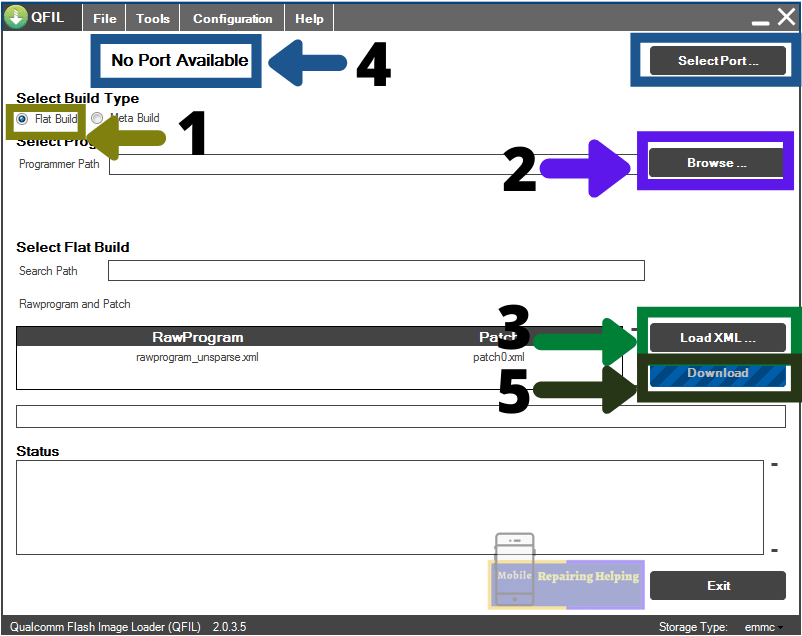
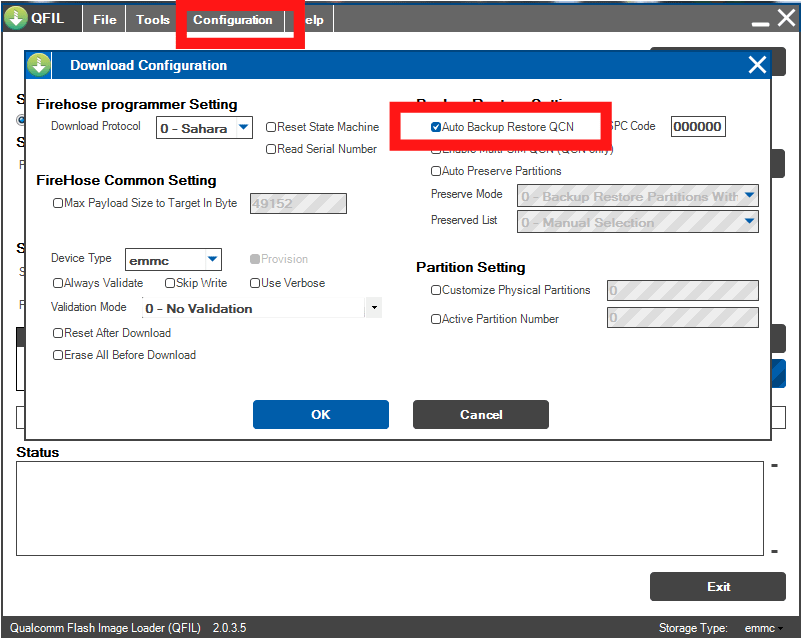
♦ Before Flashing, Make sure the Auto backup restore QCN option is checked.
-
1–Select Build Type
♦ Here You have to Select Flat Build.
-
2– Browse Tab
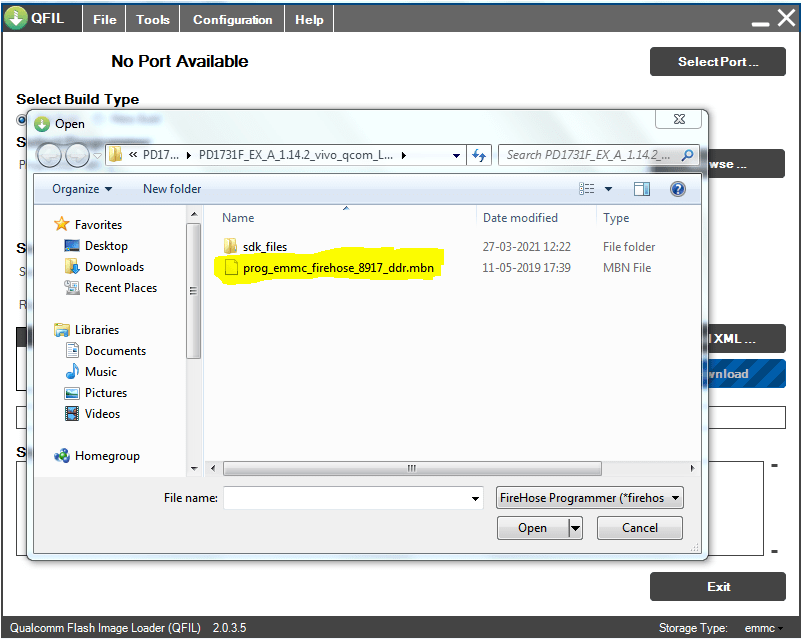
♦ Here You have to Select the .mbn File From the flash File Folder.
-
3– Load XML Tab
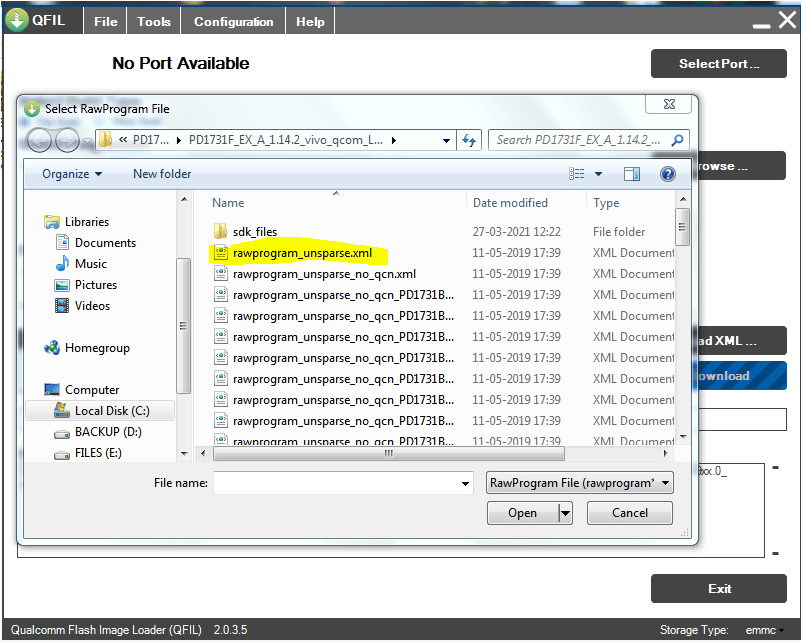
♦ Here You have to Select rawprogram_unsparse.xml file
or you can Also select rawprogram_No_qcn.Xml
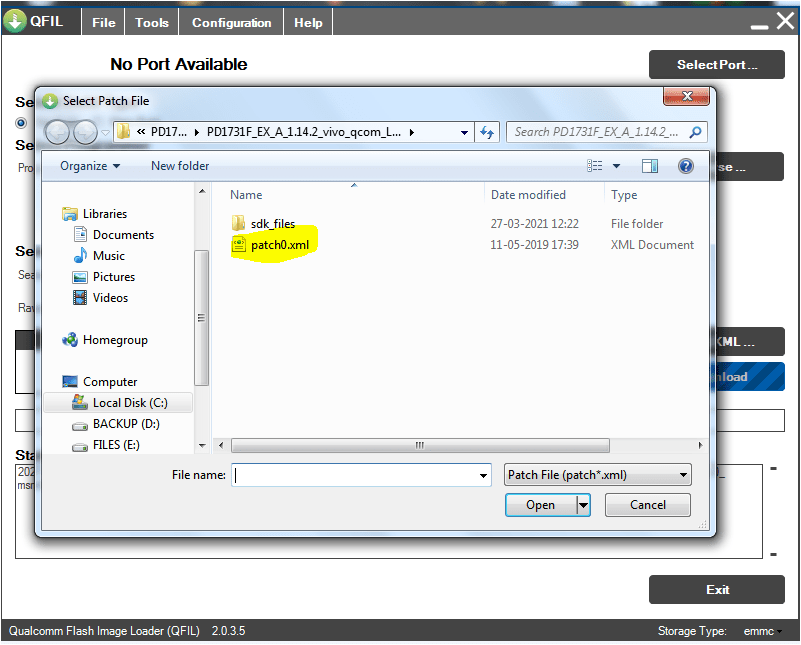
♦ Then You have to Select patch0.xml File
-
4– Port Option
♦ After File Selection, Here you have to Connect the phone in EDL mode 9008 PORT (Emergency Download Mode)

For Qualcomm devices, You can Connect the phone To EDL Mode before flash.
How to Access EDL mode in Qualcomm Devices?
This Process will be Work On Switch Off Condition
1–Press & Hold Volume UP key + Volume DOWN Key (Connect USB Cable) For Old Security Devices
2– In Some Qualcomm phones, You can use EDL Deep Flash Cable
3– PCB Test Point
It Depends On the Brand, each brand has a Different Test Point location on a mobile Motherboard, You can Search for Test Point According to Your Model on Google.
Remove the battery Connector (the battery is not required for EDL mode)
Then Simply Short those Two Points Via Tweezer (Connect USB cable)
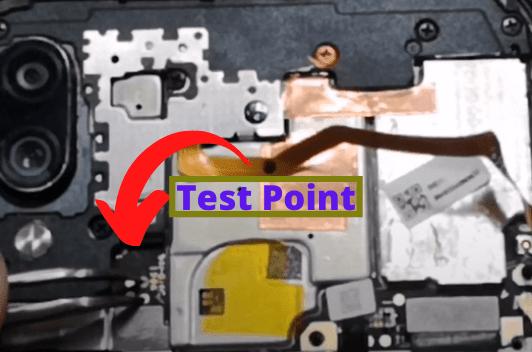
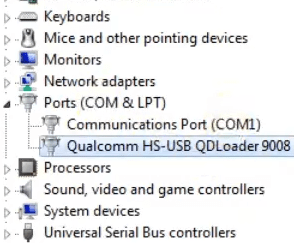
After Connect Phone You can see in The Device manager Highlighted in Ports Section Qualcomm HS-USB QDLoader 9008
-
5– Download button
♦ Now Simply Click On Download
Note:– Don’t touch the Phone while Flashing.
The flashing process may take Some time,
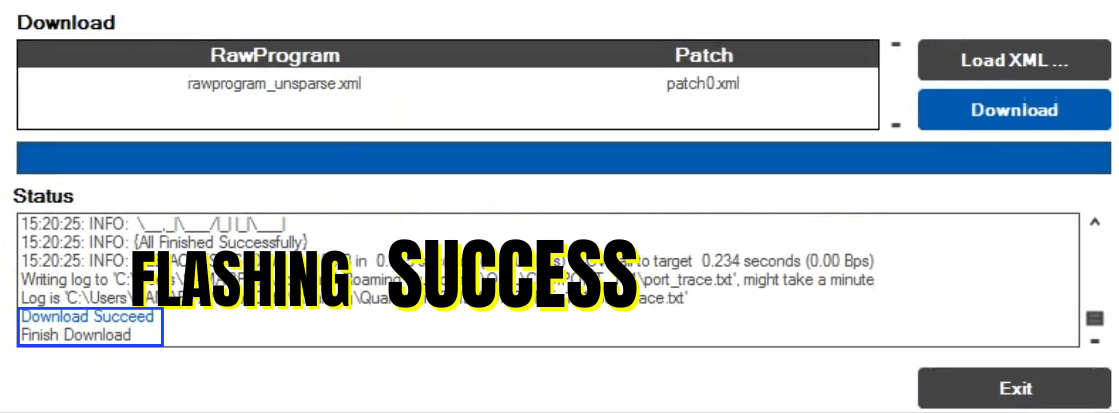
After Flashing Success connects the battery connector, power on the phone.
Now it’s Done You Are Successfully Flash Qualcomm Phone.
What to Do If The Phone Does Not Switch On After Flashing Or If You Get Any error in Qualcomm CPU Devices?
In This Condition, First You have to try the Above method.
IF You get Any error then You can Try Below Solutions.
- Try with a different version of the Flash Tool
- Try with ➡ QPST Tool (Qpsttool.com)
- Try to change Flash File
- Try To Check Mobile Battery, Charge or not
- Also IF You have UMT Dongle then You have to Try in UMT or Any Other Tool ( we will see Umt Guide in Upcoming Post)
IF Your issue does not solve After Tried Above Solutions, Then search Solution On YouTube And Google.
IF Your Phone Still Not On Maybe there is a Hardware issue or an EMMC issue.
What’s the difference between Flat build and Meta build?
The difference is in the content of the firmware and folder structure. Flat build contains patch.xml in the same folder with other files while Meta build contains contents.xml in the root of the folder.
-
Meta build:
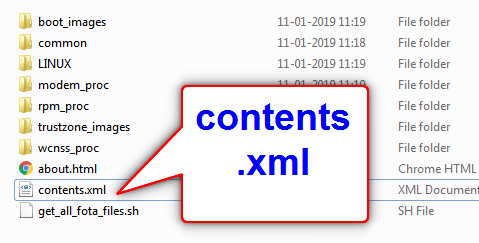
If You See Contents.XML file In Flash File Folder, Then You have to flash in the Meta Build tab.

Then You have to Connect the phone in EDL mode, and Simply Click On Download Content Button.
IF you get any error in this Process, then simply change the tool, try with a different version.
Or Try With QPST Tool,
You can Also Use Qflash-tool For content type Flash Files
Download Qflash-tool from here ⇒ Qflash-tool
-
Download Fail Sahara Fail error in QFIL
With QFIL, one error You will eventually encounter is the Download Fail: Sahara Fail: QSaharaServer Fail: process fail error.
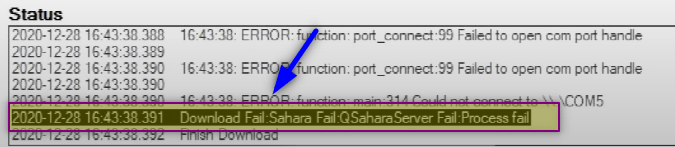
There are a number of reasons You may get this error so let’s see their Solutions.
Reasons for QFIL Sahara failure and solutions
- Incompatible firmware:- If you are trying to flash the wrong firmware or version of your device you may run into this error.
- using an old QFIL version:- you may run into this error while using an old version of QFIL.try with the latest version.
- using QFIL standalone:- There are two formats of QFIL- one which is co-installed with QPST and QFIL standalone . in case you’re encountering Sahara fail while using the QFIL standalone then install the latest version of QPST and use the QFIL that comes with it.
- Incompatible programmer file:- You Will usually find multiple programmer files (with firehose in the name) in your firmware, in case you do then consider trying the others in the firmware. If not, try With A different Flash File.
- Space in file path:- Check the file path to your firmware and ensure there’s no space in any of the directory names Example: C:\Users\Hovatek\Desktop\Hovatek_files\QFIL_Qualcomm instead of
C:\Users\Hovatek\Desktop\Hovatek files\QFIL Qualcomm
- Entering EDL Mode too early:- Entering and leaving the device in EDL mode for too long before flash should cause a Sahara error due to timeout. putting the device into EDL mode should be the last thing you do just before clicking download (which initiates flashing)
(Credits: Source hovatek.com)
I hope You understand All the Above Things About the Qualcomm CPU flashing guide.
Feel free to write in the comment section below. If You Have Any Query Regarding This Topic,
For Next Post Follow ➡ SPD Flashing Guide
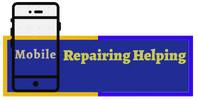

You are a great teacher ever seen in this software phone solutions. God bless you!