In this particular post, We will Talk about the Miracle box, How Can You Install the Miracle, And How To Use Miracle box, the Things you need to know before using Miracle Box.
Here I will share some features So that You can use easily other Features,
Now Let’s Start…
As I Already Shared With You About Miracle In Mobile Software Repair Tools Post, I hope You know about it,
-
Miracle Thunder Box-Dongle Installation Guide:
Requirements For Miracle Thunder Installation

- Miracle Thunder Box, Key, OR Login ID —
- Miracle Thunder Latest Setup:- Download the setup from Miracle Website Or HERE
The Above Requirements Only For Those People Who has a miracle key, Box, or Login ID
Here I Am Using miracle thunder crack 2.82 Crack Without Box, So That You Can Also Use it For learning purpose,(Free tool miracle thunder crack 2.82 version) No need box, Key
-
Requirements for Miracle thunder crack 2.82
Miracle 2.82 Setup → Mega ⇔ Mediafire
Start Button Fix → Mega ⇔ Mediafire
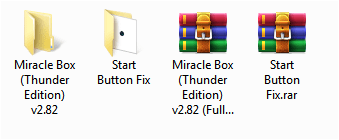
If you Don’t Know how to crack Miracle, then You can watch Any Video On Youtube So that You can Understand it Easily,
Or Follow Below Process,
Download Miracle 2.82 Setup And Start Button FIx File From Above Link And Extract, (Make Sure Antivirus is OFF)
Install Miracle thunder 2.82 Setup,
After Install, Miracle Setup Shortcut Will Appear on Desktop, Copy Start Button.exe file, Right Click On Setup Shortcut,
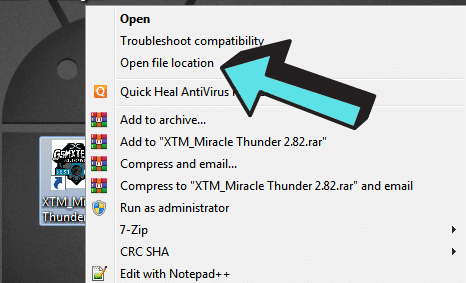
Click On Open File Location, Paste Start Button Fix file,
Now Click On Start Button.exe
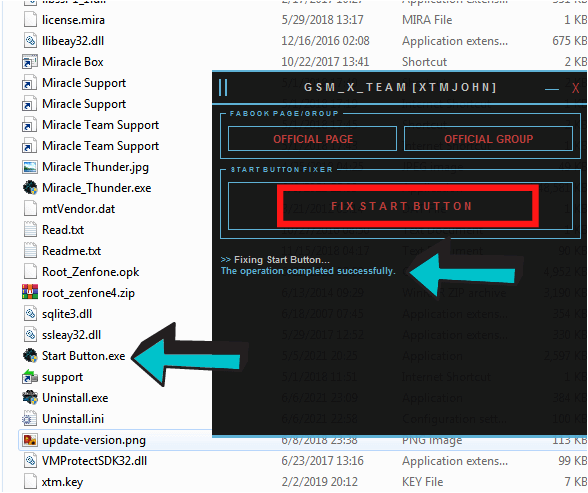
Click On Fix Start Button, it will Fix the Start Button Issue, Now you Can use miracle 2.82.
Tool Credits: (Gsmxteam)
How To Use Miracle Box?
Right, Click On Miracle Thunder Setup Run As Administrator.
⇒ Don’t Connect the Internet While Using this 2.82 Crack.
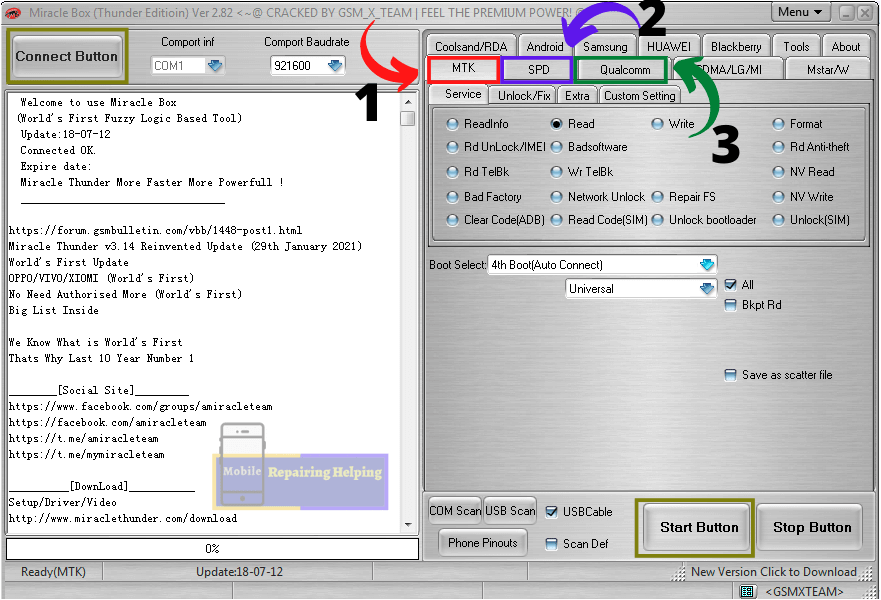
In Miracle thunder, you can use many Features On MTK CPU, SPD CPU, Qualcomm CPU, And Some other CPUs Also
Note:- you can use only Supported Models
Here I am Sharing with You Some Useful Features So that You can use other Features Easily, Also You get An Idea of how to use them. Some Other Option is Not Useful For you,
-
1–MTK Tab
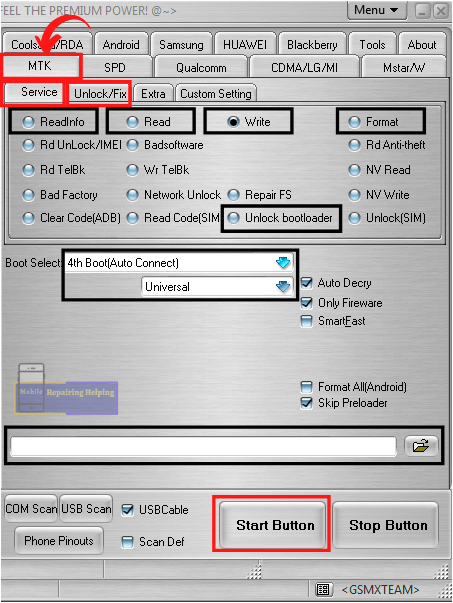
MTK Tab -Service
- Read Info
In this option, You can get the Phone Info, This option will help you if you don’t know the phone model number, or you can identify which file you have to flash if the phone is on hang on logo,
- Read
In this option, You can read the Firmware, before using any other options for safety, or can flash the same read file, on the same model, You have to save As Scatter file,
- Write
In this Option, you can flash MTK phones Universal method, or Read File,
You have to select scatter file from the flash file,
make sure to check auto decry ✓
Check On Skip Preloader if the phone is On Condition,✓
or Uncheck Preloader file if the phone is Dead Condition,
- Format
In this Option, You can format the phone And can remove the phone pin, pattern, password, And FRP
You have unchecked Safe mode Check Auto And Advanced FRP,
- Unlock Bootloader
In this option, You can Unlock the bootloader on MTK Generic Devices, or Supported models
- Boot Selection
For MTK SPU First You have to Select the 4th boot (Auto connect)
If You get Any boot error then Select 8th Boot
Then Select Brand or Universal Click On the Start button After Selecting Option According to your need Connect the phone via USB Data Cable.
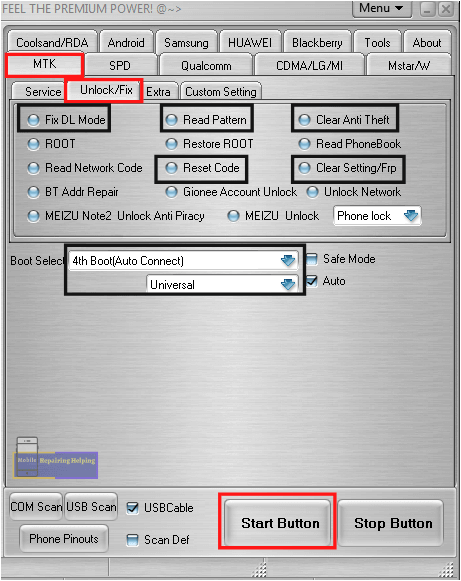
MTK Tab-Unlock Fix
- Fix DL Mode
in this Option, You can FIx DL image fail, Which is Appear if You Switch On the phone,
- Read Pattern
In This Option, You Can Read pattern On MTK phone, this will Work On Lower Security phones, Android 6 or Lower version
- Clear Anti Theft
In This Option You can Remove Anti Theft Lock, This is a Security That is generally Show On the Lock Screen,
- Reset Code
In this option, You can remove the lock pin, password, pattern, This option works Only on Lower Security phones And Supported models only
- Clear Setting/FRP
In this Option, You can REmove FRP, On Supported Models
- Boot Selection
As I mentioned above,
For MTK SPU First You have to Select the 4th boot (Auto connect)
If You get Any boot error then Select 8th Boot
How To Connect an MTK Phone in Miracle?
First You have to Select Option According To your Need, Then Select Boot Option Click On Start Button,
For MTK CPU You can Try below Combination of Buttons
- Turn Off phone, Direct Connect USB (If battery Removable then Remove And insert)
- Press & Hold Volume UP key + Connect the USB cable
- Press & Hold Volume Down key + Connect the USB cable
- Press & Hold Volume Up key + Volume Down key Connect USB Cable
-
2–SPD Tab
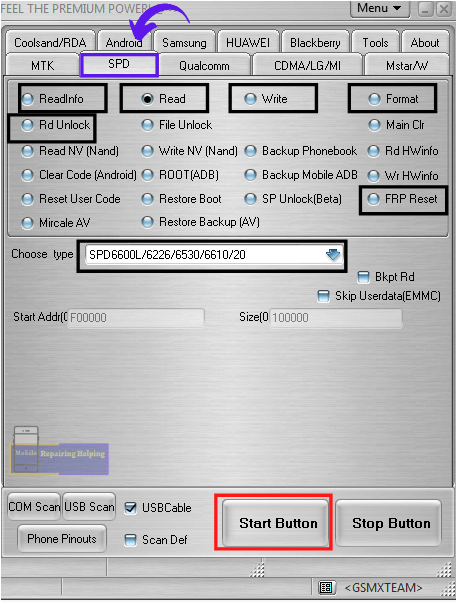
- Read Info
In this option, You can get the Phone Info, This option will help you if you don’t know the phone model number, or you can identify which file you have to flash if the phone is on hang on logo,
- Read
In this option, You can read the Firmware, before using any other options for safety, or can flash the same read file, on the same model,
- Write
In this Option, you can flash SPD phones, Or read File, You have to select PAC file from the flash file,
- Format
In this Option, You can format the phone And can remove the phone pin, pattern, password.
- Rd Unlock
In this option, You can Read the phone password on the Selected Cpu model,
- FRP Reset
In This Option, you can remove the FRP lock, on the Selected Cpu model,
- Choose Type
here You have to select the phone CPU number, just Search on Google CPU type, According to your phone model, you will get CPU number then select this option,
How To Connect an SPD Phone in Miracle?
First You have to Select Option According To your Need, Select CPU
Click On Start Button,
For SPD CPU You can Try below Combination of Buttons,
(If battery Removable then Remove And insert)
1- Press & Hold Volume UP key (Connect USB cable)
2- Press & Hold Volume UP key + Volume DOWN Key (Connect USB cable)
3 – Press & Hold Volume DOWN Key (Connect USB cable)
Keypad phones Need a Boot Key to enter in Download mode You can Simply Search On Google According to Your Model.
or try below image SPD boot keys,
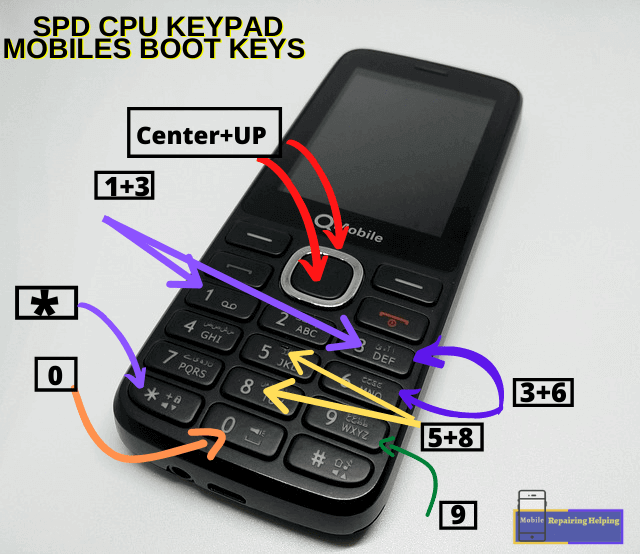
-
3–Qualcomm Tab
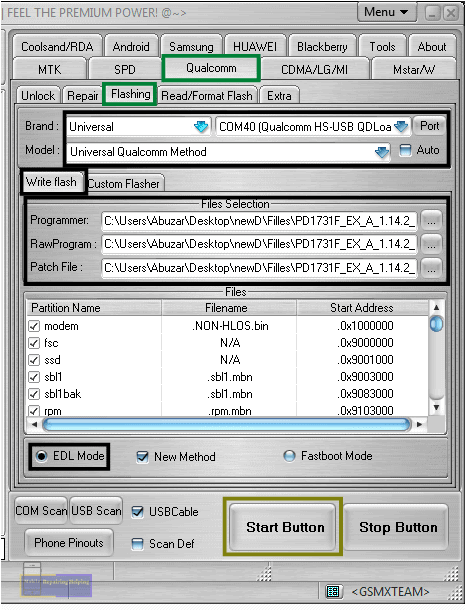
Qualcomm Tab – Flashing
In this Option, You can Flash Qualcomm CPU, First You have to Try Universal Qualcomm Method If You get Any error then try with Brand & Model Method,
Click On Write Flash,
In Programmer Option: Select prog_emmc_firehose_ddr.mbn file From Flash File Folder
In Rawprogram Option: Select rawprogram_unsparse,Or rawprogram0
In Patch File Option: Select Patch0
Connect the Phone In EDL Mode, Select Port then Click On Start Button

Qualcomm Tab – Read/Format Flash
- Read Flash
In this option, You can read the Firmware, before using any other options for safety, or can flash the same read file, on the same model,
- Read Pattern
In This Option, You Can Read pattern On Qualcomm phones, this will Work On Lower Security phones, Android 6 or Lower version
- Factory reset
In this Option, You can format the phone And can remove the phone pin, pattern, password In Safe Mode. On Selected Model, Also You can Remove FRP just You have to Select FRP Methode 1, FRP Methode 2 (For Mi Devices), And FRP Methode 3
How To Connect a Qualcomm Phone in Miracle Box?
For Qualcomm CPU first, you to have Select model, Or universal Methode Connect the phone in EDL 9008 Mode by Shorting Test point, Select Port, select an option According to your need,
For Lower Security Phone Press & Hold Volume UP key + Volume Down key (Connect USB Cable)
Then Simply Click the On Start Button,
-
Android Tab
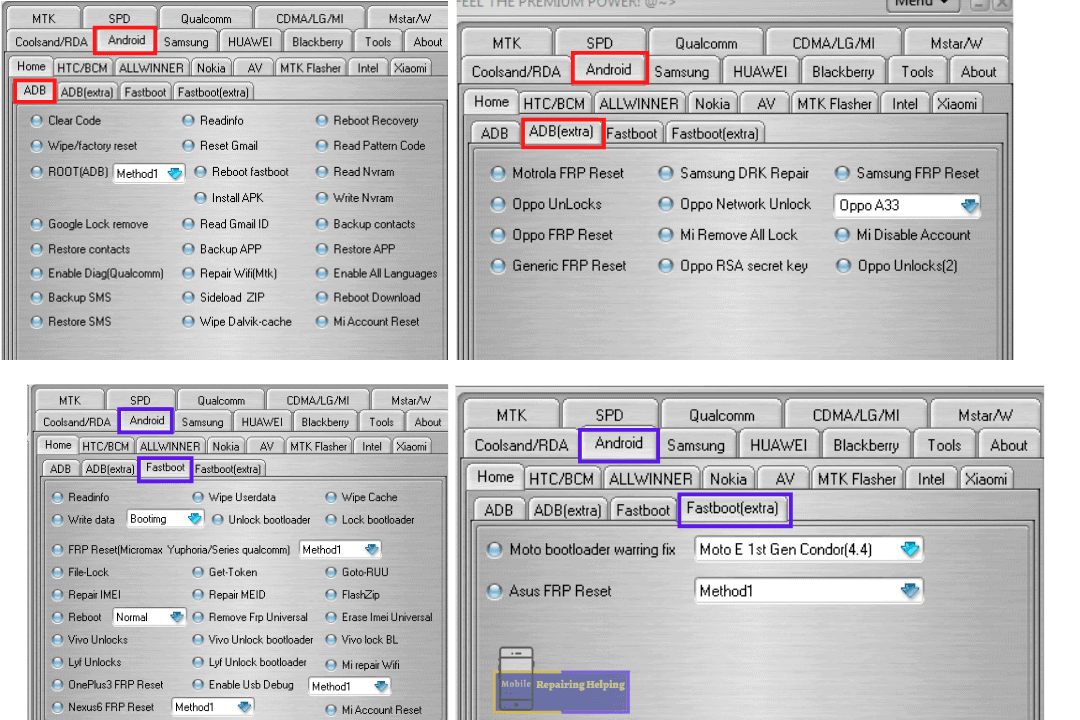
In Android Tab, You can use Many Features As You can see In the Image,
If You Understand the Above things About MTK, SPD, Qualcomm Tabs Then You can use This Tab Also Easily, You Have To just Explore it,
Those Options Work Only in ADB Mode And Fastboot Mode.
As I Already Shared with You About ADB Mode And Fastboot Mode, If You Don’t Know How to Access Adb Mode And Fastboot mode,
Then You can ReCheck This ⇒ Important Things In Mobile Software
Tip: Watch Any Miracle tutorial on Youtube to better understand, OR Explore Other Features Also of this tool.
Note: You Are Using Crack Version, So maybe You can Face issues While Device Connecting Or you can See Bugs, You can Use Selected Models Only.
I hope You understand All the Above things About How To Use Miracle Box, Which I mentioned above,
Feel free to write in the comment section below. If You Have Any Query Regarding This Topic
For Next Post Follow ➡ HowTo Use Z3X Box
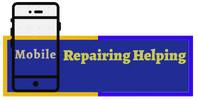
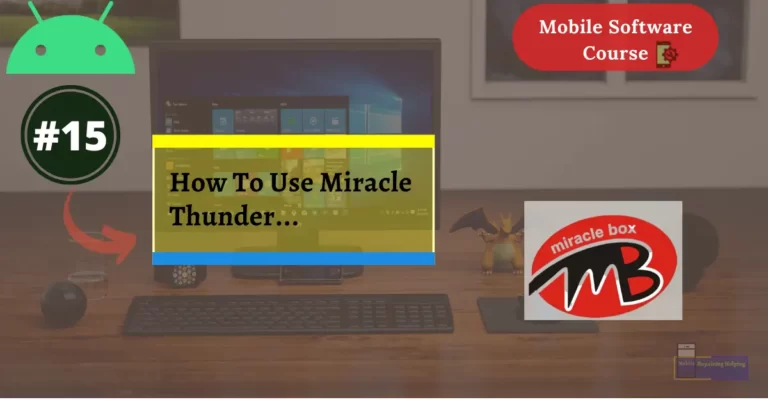
Miracle software is not detecting any port why? I can use my phone with my Pc to transfer files to and fro, how come this software is not listing any Port?
Sir the file is deleted from both sites of the start fixer…
Sir Miracle crack vesonal tool flashing ke liye patten lock har tarika use karna es tool ko bato sir
What of iphone flashing
It works well thanks
Hey man thanks for this post. But I got a question here.i was removing privacy protection password on my phone which I forgot mobicell 4U mtk 6580 now it’s stuck on logo any ideas how to fix without flashing.