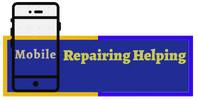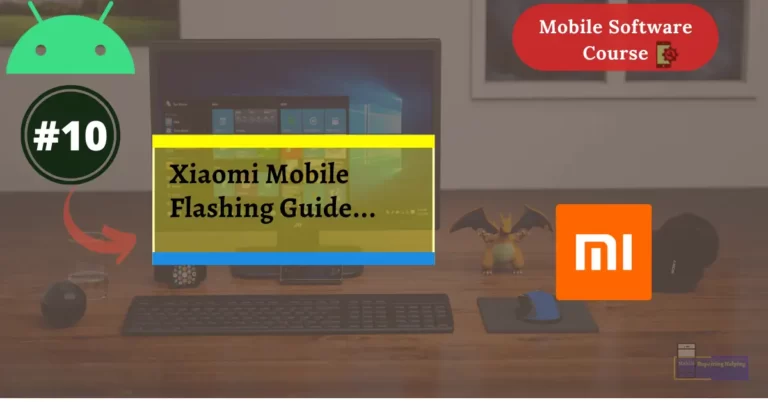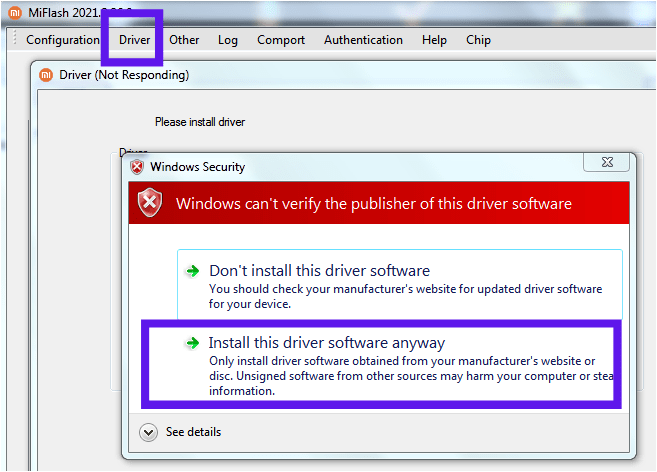In this particular post, We will Talk About, How to flash Xiaomi Phones, Xiaomi Flashing Guide, Things you need to know before flashing the Xiaomi devices.
Now Let’s Start…
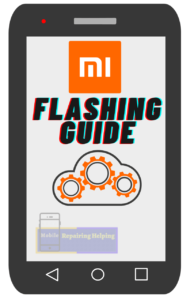
As You Know Xiaomi Brand Has 2 Smartphone Series MI And Redmi, Mi and Redmi both are sub-brands of Xiaomi.
Both the Mi brand series and Redmi brand series Smartphones are manufactured by Xiaomi.
Also, the Poco brand series known as by Xiaomi
You can Flash Both Series Phone In MiFlash tool, You can Flash Poco Series Phone too.
NOTE: Some Latest Xiaomi Devices will require authentication Account For Flashing.
-
Xiaomi Flashing Guide:
Requirements For mi phone Flashing?
- MiFlash Tool — Download the Latest Version From ➡ HERE (xiaomiflashtool.com)
Or You can use ➡ MiFlash Pro Tool (For MTK Chipset & recovery Mode Flashing)
- USB Driver — (Qualcomm USB Driver, 15 Second ADB & Fastboot Installer)
Download From ➡ Android USB Driver (If Already Installed In Your PC Then Skip)
- Flash file— (Firmware, Stock Rom) It’s Always Recommended to Download the same version Or Latest version Flash File.
The phone should have at least 30-50 percent of battery to perform the Flashing Process.
-
MiFlash tool
Mi Flash tool allows to Flash Stock Firmware on Your Xiaomi phones, It helps you to Flash the Firmware On Xiaomi devices running On Qualcomm CPU,
Xiaomi Mi Flash tool can be used together with Fastboot ROMs. This firmware comes as .tgz files, which contain all essential partitions and scripts to flash your device. Moreover, the Mi Flash tool will take care of some security checks before installing new software on your smartphone. it can manage device detection, Anti Rollback protection, error logging, driver installation, and many more.
Where To Download Xiaomi Flash files?
There Are many websites for flash file Download.
simply Google it. Your phone model with Brand name And Add Flash File in the last.
You will get many results For Flash File, Simply Download From there. Always Download Fastboot Firmware, For Xiaomi Devices.
Or You can Download it From mifirm.net — xiaomistockrom.com
How to flash Mi phone?
Make sure You download the Above Requirements, & Extract the Flash file with 7 zip.
first Extract file With 7-Zip You have to extract Flash file Which is in (.tgz) Extension
After Extract You Will See File Which Is in (.tar) Extension
Again You have to Extract the (.tar) file with 7-Zip.
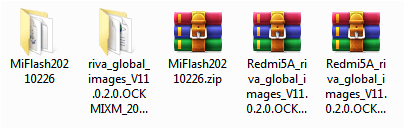
Now You have to Open Flash Tool,
♦ Go to Tool Folder Click On XiaoMiFlash.exe Run As Administrator.
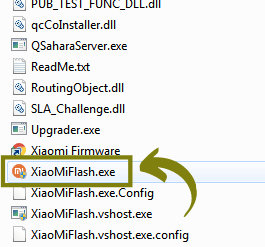
IF Ask permission click Yes.
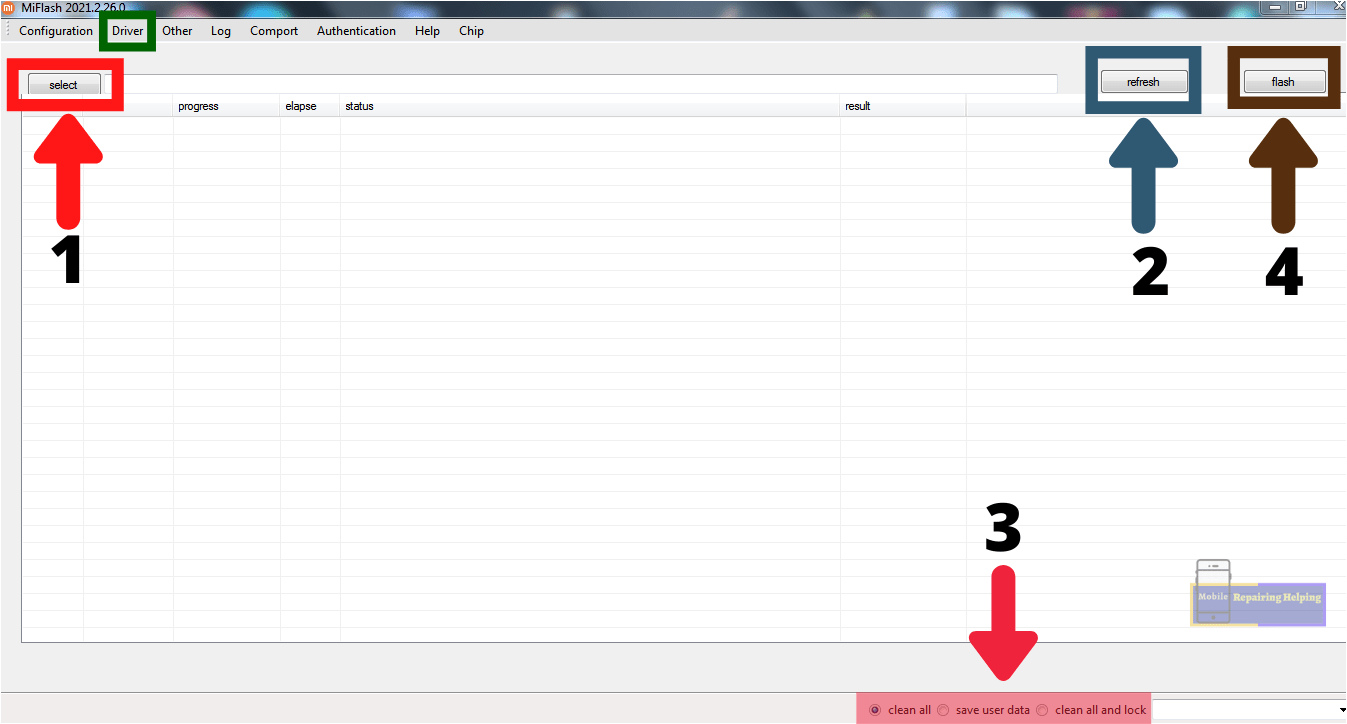
-
Driver
♦ If You Are Using First Time MiFlash tool Then Install Require Drivers From the tool,
Simply Click On Driver And Click On Install,
-
1– Select Button
Click On Select
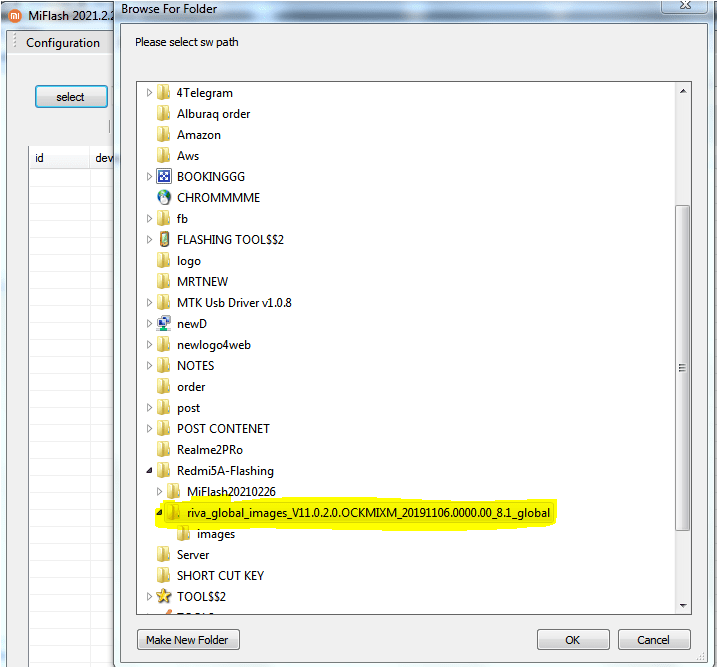
♦ Here You have to Select Global_images File From Flash File Folder,
Always Select Global_images File From Above Images Folder,
-
2–Refresh Button
♦ Before Click On the refresh button, You have to Connect the phone Via Data Cable In Fastboot mode,
-
Fastboot Mode
If the phone Bootloader is unlocked then You can flash in fastboot.
First You need to Switched Off the phone,
Then Press Volume Down Key + Power Key Hold For A Few Seconds. (Connect USB cable)
You can see it in The Device manager. Highlighted in Android Devices Section ADB Interface,
IF You Get Any Error in Fastboot mode Then You have to Connect the phone in EDL Mode,
-
EDL Mode (Emergency Download Mode) (Test Point)
It Depends On the phone Model number, each Model have a Different Test Point location in mobile PCB, You can Search for Test Point According to Your Model on Google,
Remove Battery Connecter,
Then Simply Short those Two Points Via Tweezer (Connect USB cable)
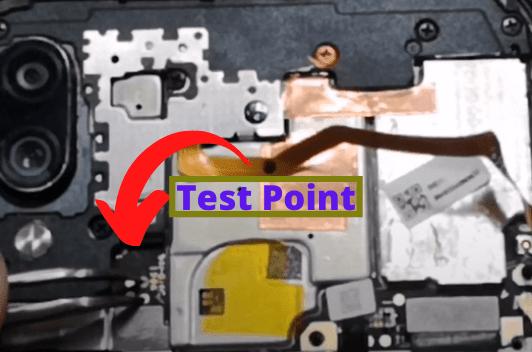
After Connect the Phone You can see in The Device manager Highlighted in Ports Section Qualcomm HS-USB QDLoader 9008.
♦ Now Click On Refresh Button, It will Show Comport In MiFlash tool, Under Device Section.
-
3–Clean All, Save User Data, Clean All, and Lock
Clean All: The process will flash full Fastboot ROM without leaving anything (including user data will remove)
Save User Data: The process will flash Fastboot ROM Without User Data.
Clean All and Lock: The process will flash full Fastboot ROM, But If the phone Bootloader Unlocked Before, it will Relock Bootloader Again.
So Select Clean All, Or Save User Data
-
4–Flash Button
♦ Now Simply Click the On Flash Button,
Note:– Don’t touch the Phone while Flashing.
The flashing process may take Some time,
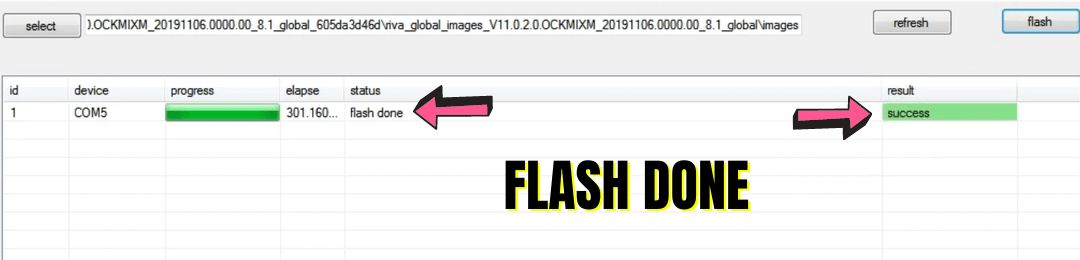
After Flashing the phone Will be Reboot Automatically It will take some time to boot.
If You Flash In EDL Mode Connect Battery connector And Switch On The Phone menually.
Now it’s Done You Are Successfully Flash Xiaomi Mobile.
Some Problems And Error Solution related to Xiaomi phone Flashing
- If You Are Getting Any Error In MiFlash tool, Then Make Sure There Is No Space in Your Flash File, Folder, And Partition.
- Try To Change Flash Tool Version.
- If Your Phone Is In Dead Condition, Facing An Issue In the MiFlash tool Then Try to Flash In Qfil, And UMT Qcfire.
- Try To Paste Flash File In C Drive.
- Try To Change Flash File.
- Try To Check Battery Charge Or, not If the Mobile is In Dead Condition.
- IF Your Phone in Auto Restarting Condition (BootLoop)
Then Try To Remove the SD Card, If there is Any SD Card Inserted.
I hope You understand All the Above Things About the Xiaomi flashing.
Feel free to write in the comment section below. If You Have Any Query Regarding This Topic.
For Next Post Follow ➡ Motorola Mobile Flashing Guide