As You Know It’s Easy To know Vivo phones Model Number In Without a Locked Phone By Going to
Settings ➡ System management ➡ About Phone
But it’s hard to check the Vivo model on the locked screen in most Vivo phone cases.
By Checking Model Number We Can Identify the CPU Easily.
In this particular post, we will see How to know the model number of the locked Vivo phone. Here in this post, I Am Sharing Some Easy methods which you can try to check the Vivo Model.
Before trying any Methods First Open the Device Manager And Connect the phone Via USB Data cable in On Condition in Most Cases you can See the Vivo Model Number In the Device Manager.
If in device manager model does not show then you can try the below methods
Check Vivo Model using the Camera option (Method 1)
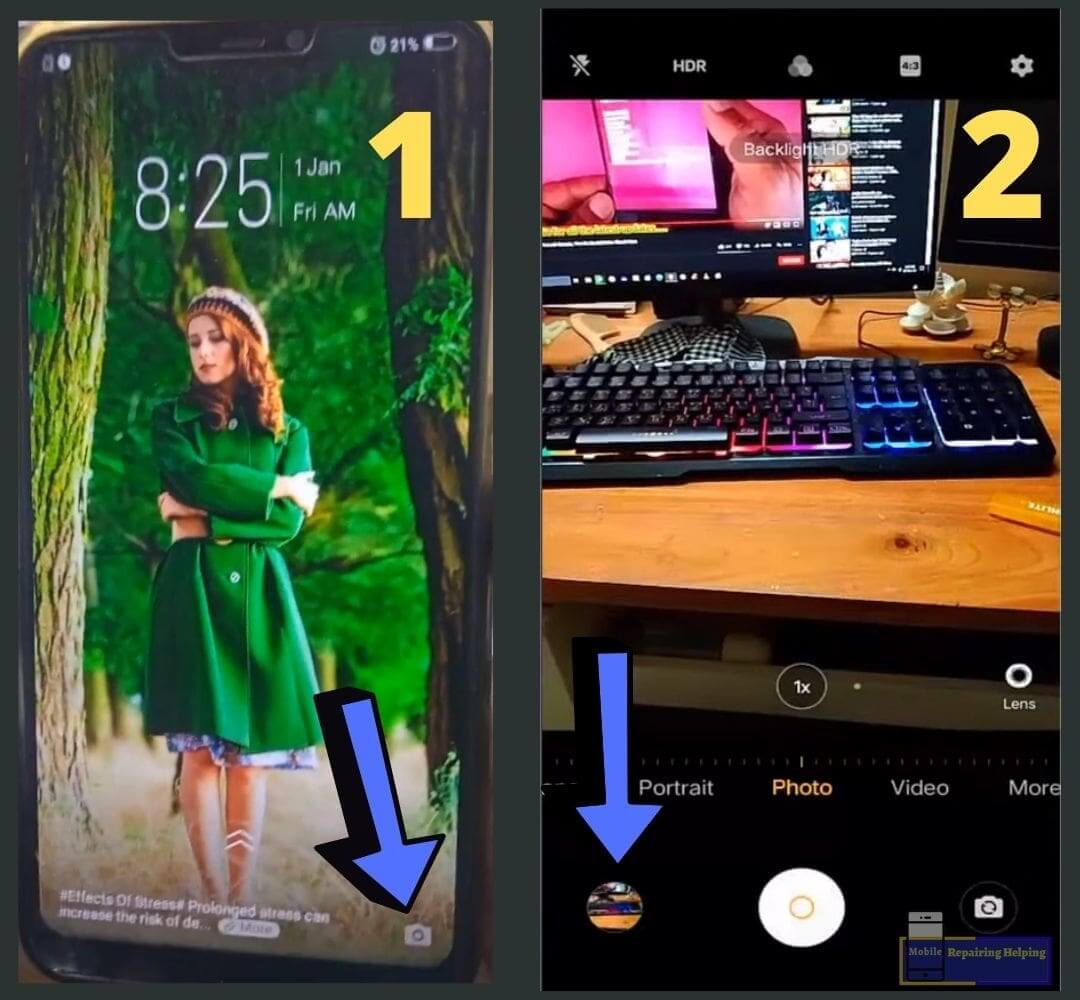
Steps to Check Vivo Model using the Camera option.
♦ Swipe Up Camera Icon
♦ Take a Picture from the camera
♦ Tap on the picture you took
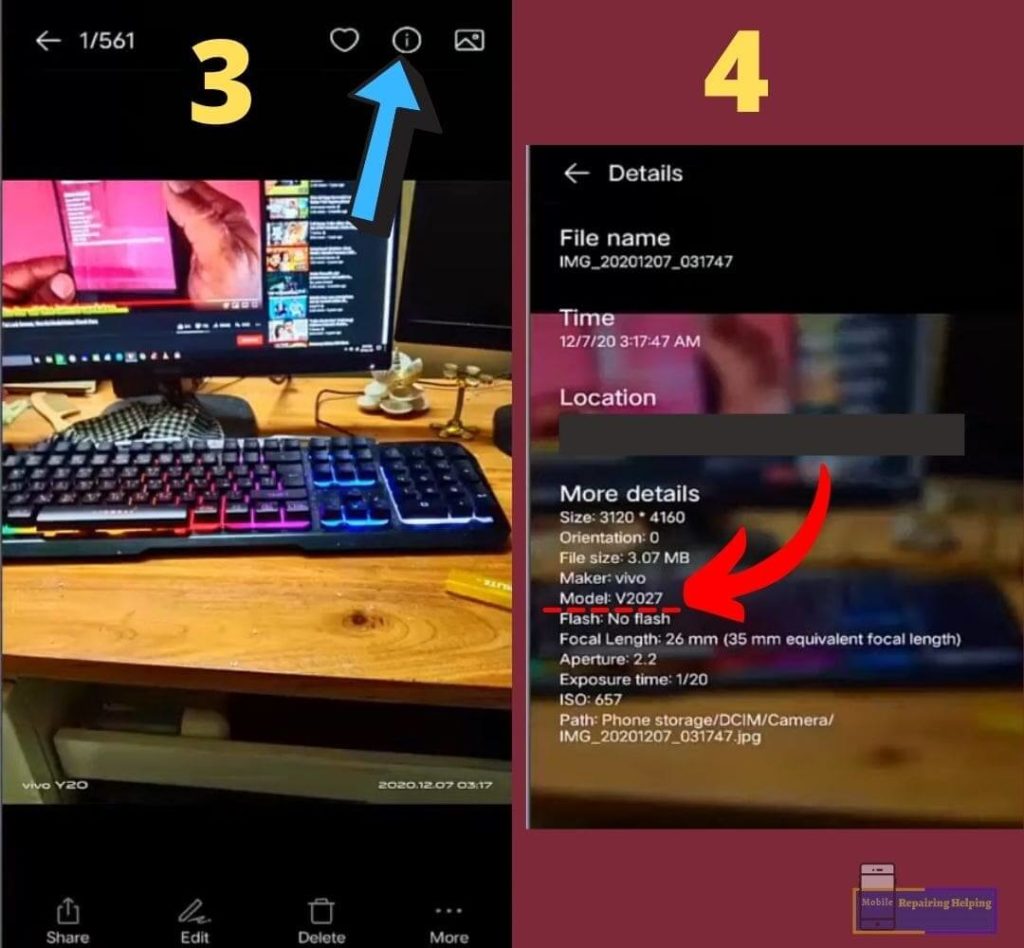
Image Credit: bitubyhow
♦ tap on the (i) icon
you will see Details and the Vivo Model number
now Google that model number example For the above image model “Vivo v2027 model name”
And this is the Y20i.
♦ For Old Vivo Devices You have to tap on More ➡ Details
The Above method will work on many old Security Vivo devices and some new devices.
If method 1 is not Work For you then Try Method 2.
Check Vivo Model In Fastboot Mode using Vivo Model Finder Tool (Method 2)
Requirements:
Vivo Model Finder Tool ⇒ MEGA
15 Second ADB Installer – minimal ADB Fastboot — Download From ⇒ Android USB Driver (if Already Installed then Skip)
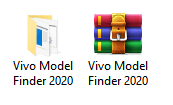
♦ Download Vivo Model Finder Tool from the Above link And Extract it.
Make Sure Your antivirus is Off.
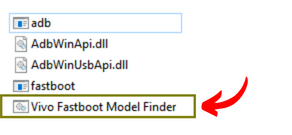
♦ open the tool by double click or Run As Administrator.
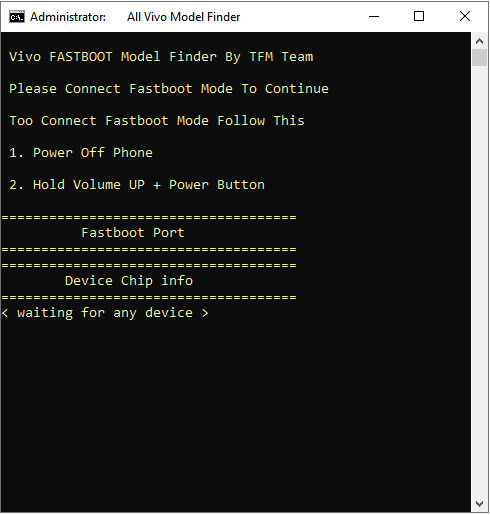
♦ After opening the tool it will Show <Waiting For Any Device>
Connect the Vivo phone in fastboot mode
Power Of The phone Volume Up Key+ Power Key
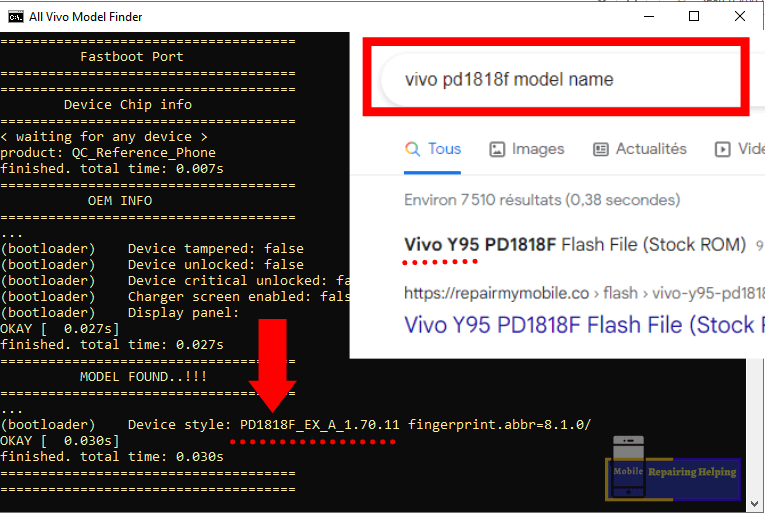
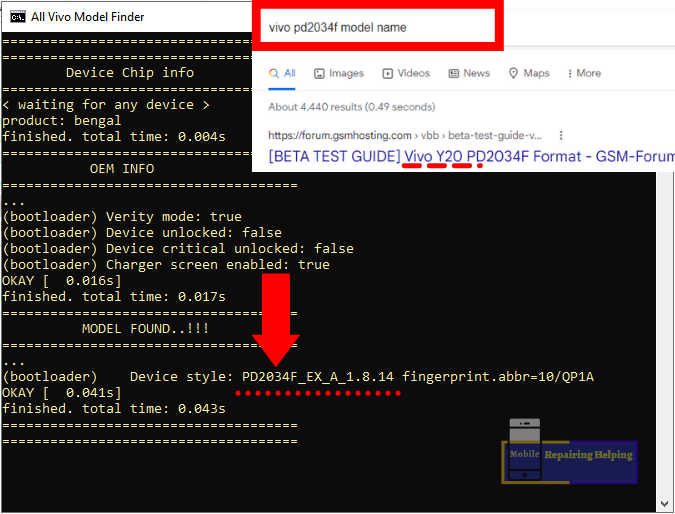
As you can See in the Above images After connecting the phone in Fastboot mode you will get Device Style just search that PD number on Google.
example: “Vivo PD1818F model name” = Vivo Y95
“Vivo PD2034F model name”= Vivo Y20
The Above method will work on many Vivo devices. but Not All Vivo devices. you can try it once.
If method 2 is not Work For you then Try Method 3.
Check Vivo Model using Recovery Mode (Method 3)
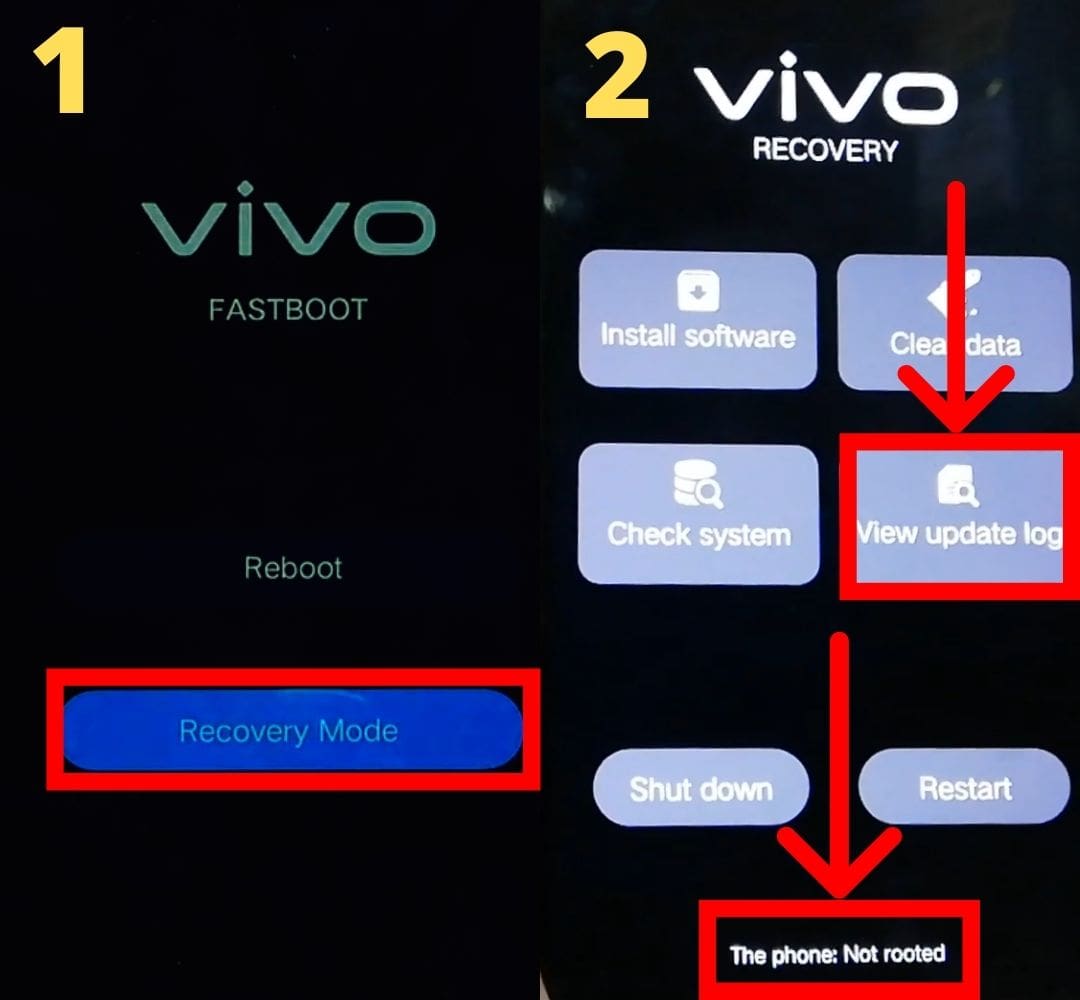
Steps to Check Vivo Model using the Recovery mode
♦ Power Of The phone and Go to fastboot mode by pressing Volume Up Key+ Power Key
♦ Then Go to Recovery mode through the Volume keys and Power key
♦ Tap On The phone: Not Rooted until you see the view Update Log
♦ Tap On view Update Log
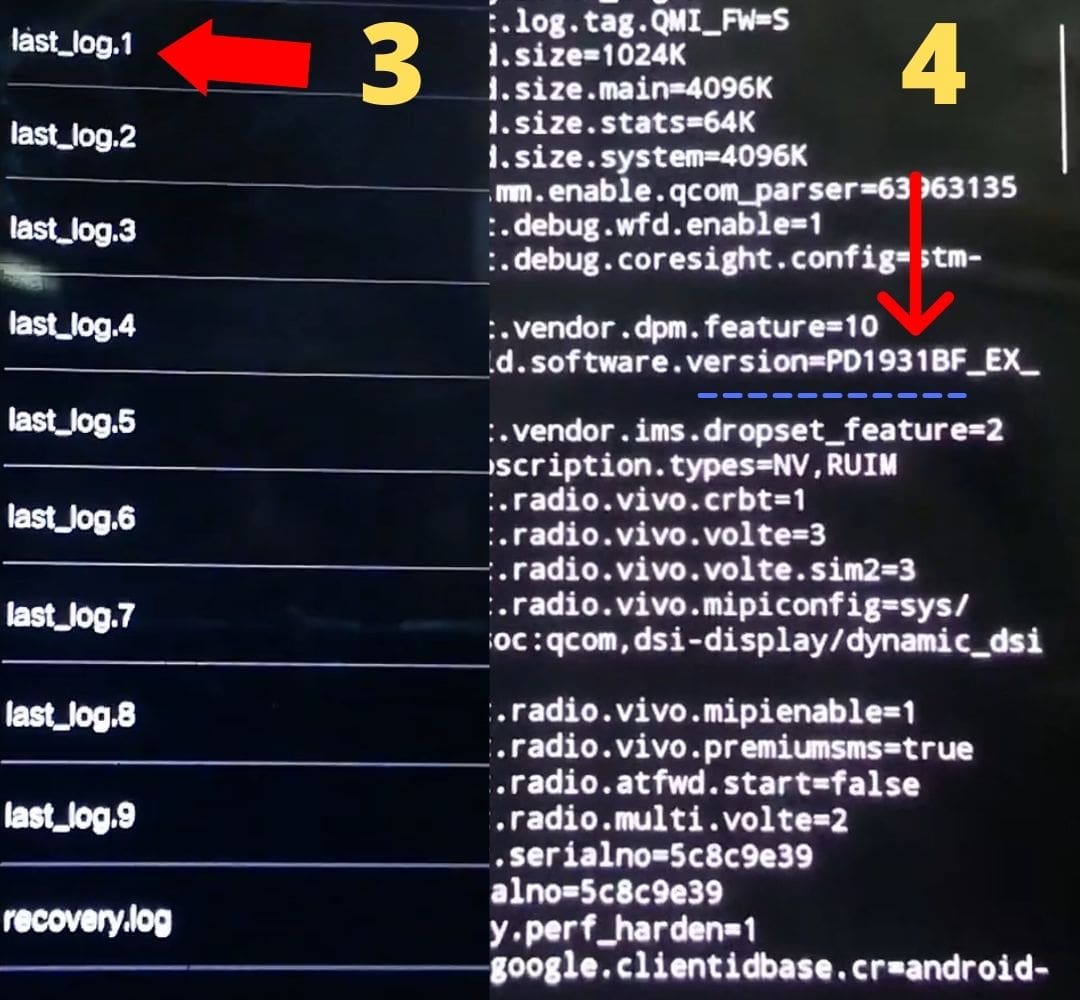
♦ Tap on Log 1 or any other log
In the log option, you have to find the PD version scroll Down until you see the PD version
As you can see in the above Image PD1931BF
just search on google “Vivo PD1931BF model name” = Vivo V17
if you are unable to find the PD version try to find it in another Log option.
Check Vivo Model using USB Redirector (Method 4)
Download ⇒ USB Redirector
♦ Download And Install USB Redirector —Open USB Redirector
♦ Connect the phone to the ON/OFF Condition.
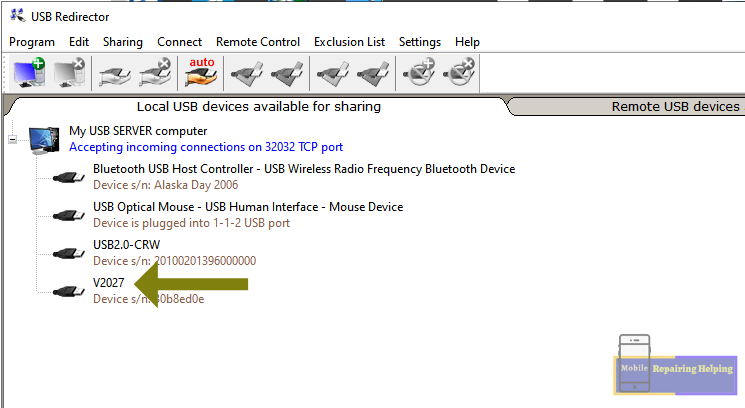
As you can See in the Above images After connecting the phone to the ON/OFF Condition.
you will get the Model Number in USB Redirector
just search that Model Number on Google.
example: “Vivo V2027 model name” = Vivo Y20i
Feel free to write in the comment section below, If You Have Any Query Regarding This Topic How To Check Vivo Model in Locked Screen.
Learn Free Mobile Software Course.
Download Mobile software Tools Setups Download Section.
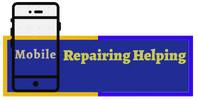

fantastic