In this particular post, we will Talk about the Qualcomm CPU IMEI repair Guide, How can we Repair Qualcomm IMEI in Free Tools and paid tools, Qualcomm IMEI repair tool, Things About the Qualcomm CPU IMEI.
Now Let’s Start…
Disclaimer: This Post is Only For Educational purposes, IMEI changing And Tampering Is illegal work In India As well As Some other countries. Here I am Sharing only how you can Repair IMEI.
According to The Indian Government law changing And Tampering with mobile IMEI numbers attract up to 3 years jail, fine, or both.
Source: (The economic times)
Qualcomm CPU IMEI Repair Guide:
-
Basics of IMEI number
The IMEI (International Mobile Equipment Identity) number is a unique identification or serial number for each mobile phone and smartphone. it’s normally 15 digits long.
The IMEI number will be found on the sticker on the back of your phone, under the battery pack, or on the box, The phone came in. You can also check the IMEI Number On the Mobile Purchased Bill.
You can also display the IMEI number on the screen of your mobile phone or smartphone by Dialing *#06# into the Mobile Phone.
-
When do we need to Repair IMEI?
IF After Dial, *#06# will not work, or it will show 00 or Null value, Invalid IMEI, Network issue, IF it is lost due to software or other technical faults,
If IMEI is corrupted then Which Means it’s not possible to neither make nor receive calls while the invalid IMEI message is displayed. Also, you can face, No SIM, card not detected, Unknown Baseband, Corrupted EFS, Issues with WiFi and Bluetooth.
That is why we need to Repair it.
- Baseband
What is Baseband?
Baseband is firmware that controls all radio devices on the phone, which includes GPS, WIFI, Bluetooth, NFC, mobile data and voice, etc. In simplest terms, Baseband is the modem’s OS,
Baseband is stored in a separate partition inside the flash storage, just along with the main Android OS. During Mobile booting, the main processor reads this baseband and sends it to the modem to start running.
During the flashing, there is some version mismatch or version number, or the baseband area has been wiped off by the wrong file, resulting in you getting Baseband Version Unknown in settings.
Note:-Hardware can also cause network issues and Baseband Version Unknown Issue So first You have to try software Work, then Hardware Work.
- QCN file
What is a QCN file?
QCN stands for Qualcomm Calibration Network, basically, QCN file built-in, in all modern Qualcomm android mobile phones. QCN is the main and sensitive file of the network, hidden in the deepest core of the mobile phone internal memory file system (in the EFS folder, in which all data of IMEI and baseband are stored).
If phone EFS is erased, wiped – phone calibration erased – and the phone does not see network/not see 2g/3g/LTE network, we need to write a QCN file to repair these issues.
Note: all Qualcomm phones have a different QCN file, you can write the same phone model QCN Read file in the same phone model. QCN Files Generally In Size KB.
Where to Download QCN file?
You can Download QCN File From the Internet, You just have to search on Google, Phone Model Name with QCN file Download, There Are Many Websites On the Internet, where you can Download QCN File, or you can download from forums.
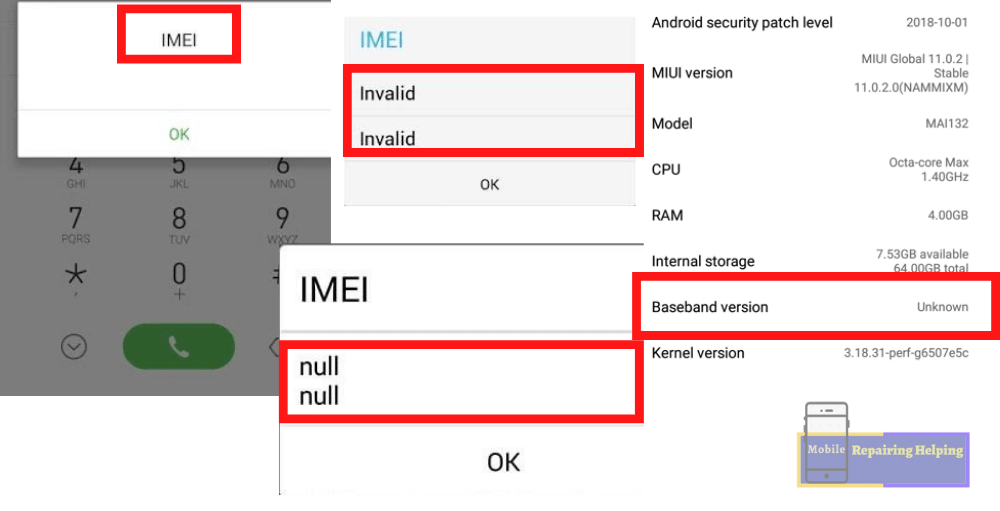
-
How To Repair Qualcomm CPU IMEI?
As We Know that Flashing Depends On the CPU, So we Can Also repair IMEI on the CPU Basis.
Here We Will see How Can We Repair Qualcomm, CPU IMEI.
NOTE:- It’s Recommended if you face Any IMEI, Or Baseband Issues, In Qualcomm Devices First You can Try to do Flash Stock Firmware. If the issue is not solved then try the below methods.
-
Qualcomm CPU IMEI Repair Solution
DIAG mode (Diagnostic mode) To Repair IMEI, baseband unknown, SIM network, For Qualcomm devices, you must have to enable DIAG mode, Once you have enabled the Diag port on your Qualcomm device, you will be able to repair it.
-
Methods to Enable Diag Mode on Qualcomm devices
For Diag Mode, First, you can try On Without Rooted Phones, if You are unable to open Diag Mode Without Root then You have To Root the phone. It depends on Security. Some phones can enable this just by code and some need root Access.
Make Sure ADB And Qualcomm USB Drivers Install in Your PC IF Not Install From Android USB Driver.
-
Dial number For some Non-ROOTED Generic Qualcomm CPU
Open dialer and Dial
*#*#717717#*#* And *#*#13491#*#* DIAG Mode Code For Oppo Qualcomm - *#801# And *#928#
DIAG Mode Code For Vivo Qualcomm - *#558#
DIAG Mode Code For Xiaomi Qualcomm - #*#717717#*#* and *#*#13491#*#*-
ABD (Root)
♦ Enable USB Debugging.
Settings➡ About phone ➡ Build number (tap 7 times on build number)
Developer Options➡ USB Debugging
♦ Connect the device to the computer.
♦ Open Minimal ADB and Fastboot command prompt
use commands in Minimal ADB and Fastboot Tool
adb devices ⇒ enter
adb shell ⇒ enter
su ⇒ enter
setprop sys.usb.config diag,adb ⇒ enter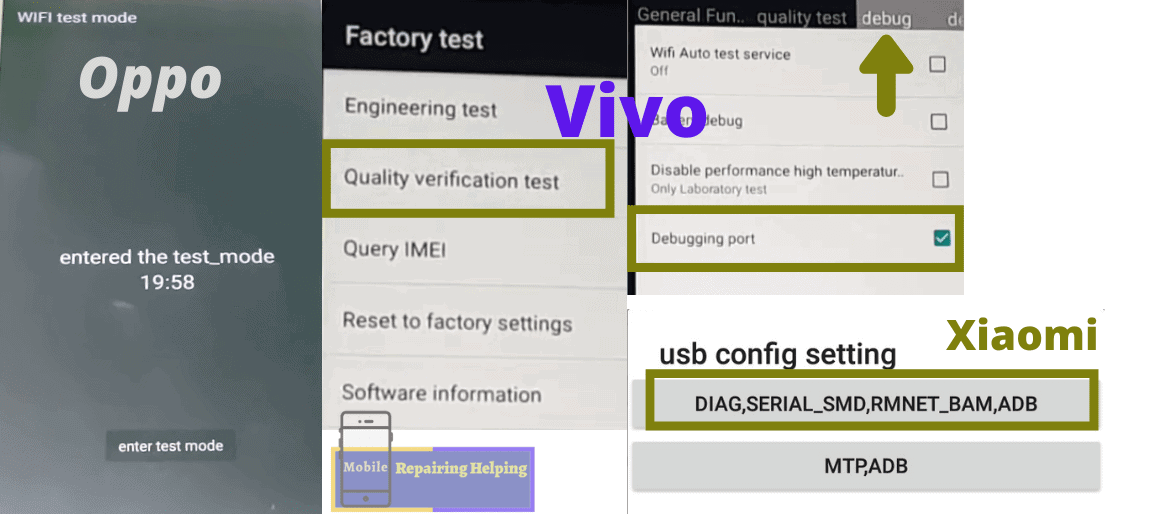
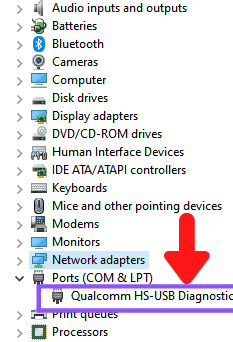
After opening Diag Mode You can see Diagnostic Port in Device manager under the port section.
IF the Above Codes do not work, then we can Enable Diag Mode with the help of Professional tools on Bootloader Unlocked Phones.
Example:- Miracle, UMT, MRT, Unlock Tool, and Any other tools.
FIX Qualcomm IMEI And baseband Using QPST(QFIL) TOOL (Method 1)
Requirements:
- QPST Tool — Download From ⇒ HERE
- A QCN file — Search on Google According to your Phone Model
- Write Dual IMEI Tool — Download From ⇒ HERE
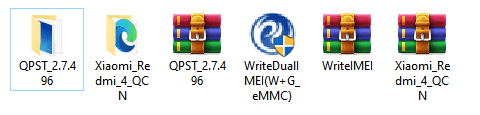
♦ Download And Install QPST Tool From Above Link
After Install Open Qfil Tool From – Path “C:\Program Files (x86)\Qualcomm\QPST\bin\Qfil
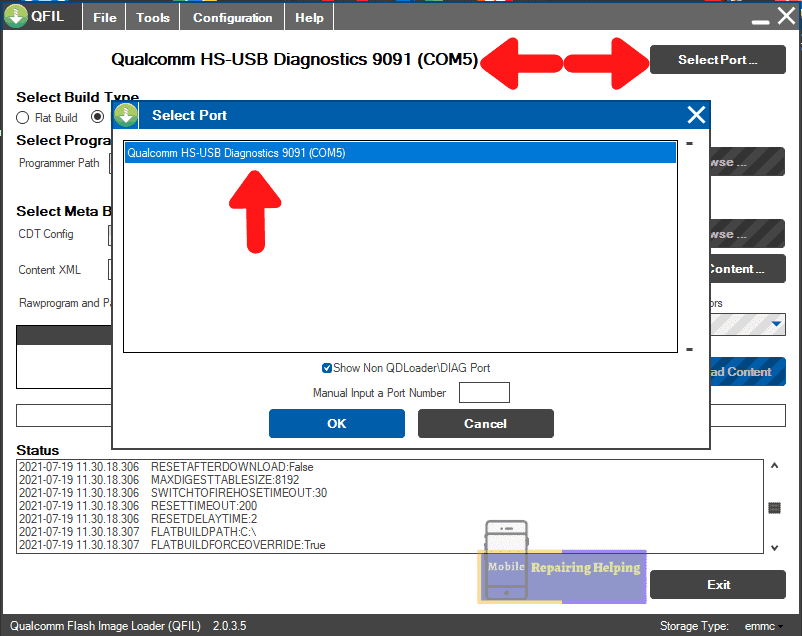
♦ Connect phone With PC, Click On Select Port
Click Qualcomm Diagnostic Com Port Click Ok
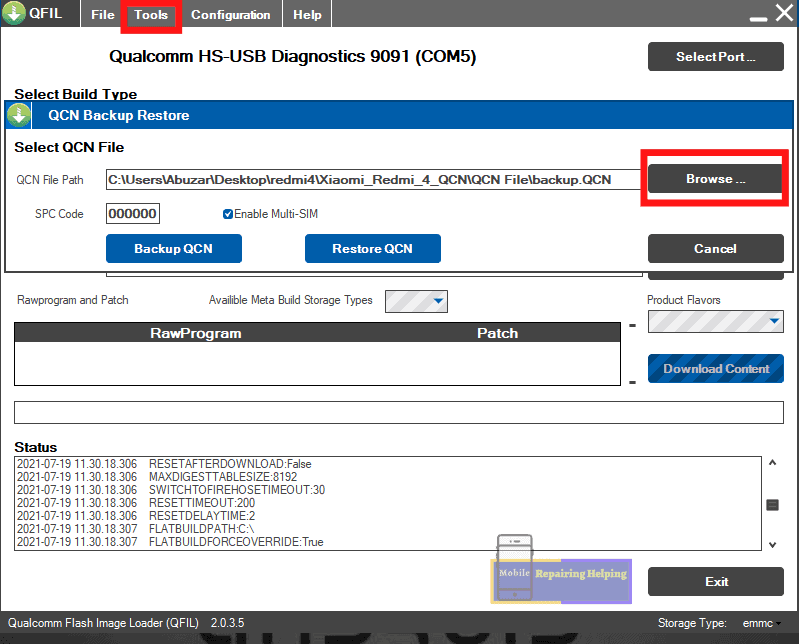
♦ Click On Tools
Click On QCN Backup Restore
Click On Browse
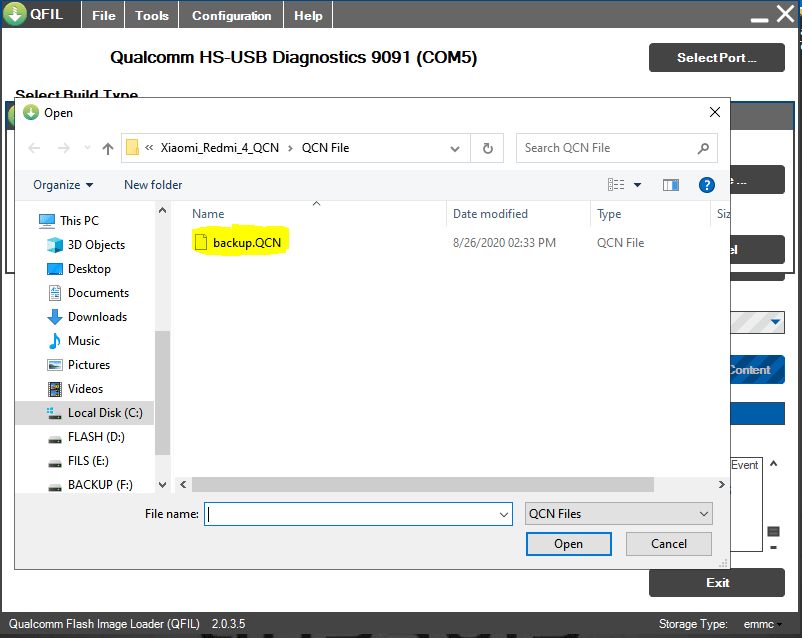
♦ Select QCN the QCN file that you downloaded. Click Open
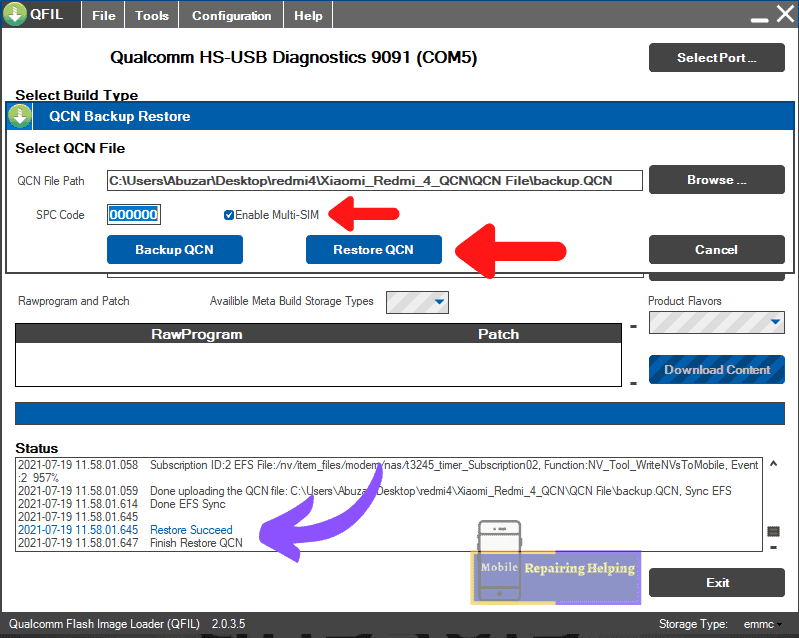
♦ Check Enable Multi-sim
Click On Restore QCN
The Process will be Start, wait for some minutes, Once the Restore it’s done, Reboot the phone and Check the baseband in phone settings.
Now,
We have to write the Original IMEI On the Phone.
To Write IMEI, Open Write Dual IMEI Tool
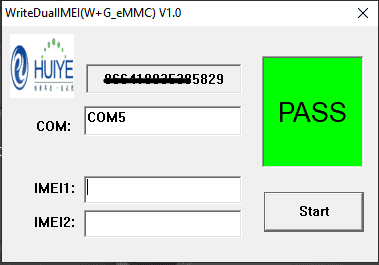
♦ Type IMEI 1 And IMEI 2 in the box And Click On Start.
This Will Also work in Diag Mode.
FIX Qualcomm IMEI And baseband Using QPST Download TOOL (Method 2)
Open Download tool From – Path “C:\Program Files (x86)\Qualcomm\QPST\bin\Download
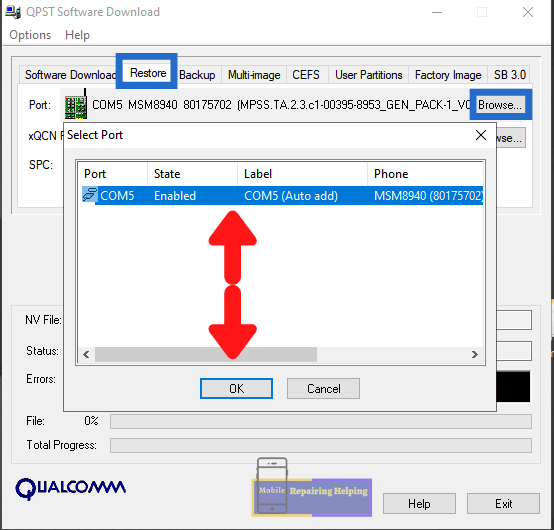
♦ Connect phone With PC, Click On Restore, Click On Browse
Select Diagnostic Com Port Click Ok
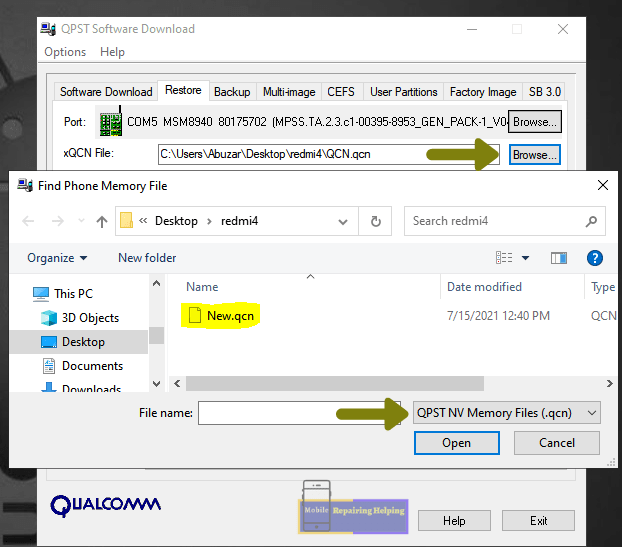
♦ Click On Browse,
♦ Select QCN, the QCN file that you downloaded. Click Open
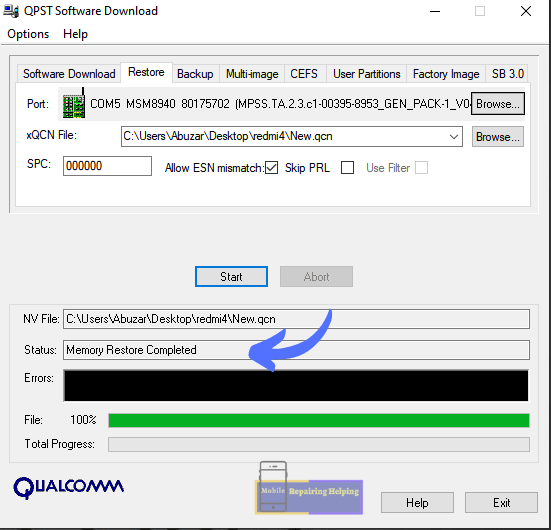
Check on Allow ESN Mismatch, Click On Start
The Process will be Start, wait for some minutes, Once the Restore it’s done, Reboot the phone and Check the baseband in phone settings.
♦ After the process is done, write IMEI.
Solution:- (1) If You get Any error in the QPST Qfil or Download Tool Then Try to change the tool version.
(2) If You unable to write IMEI In Above Tool Then Download and Try in the below tools
1 ⇒Qualcomm smartphone write IMEI
Tip: If the phone Baseband is Ok, Then First create a Backup of the QCN File, then Try to write IMEI From the Above Tools.
-
QCN Rebuilder
Download QCN Rebuilder Tool From ⇒ HERE
What is the QCN Rebuilder tool?
QCN Rebuilder is a Small Window application that can be used to Rebuild a QCN file you can use this tool to Rewrite the Original IMEI number From the Same Model QCN.
This can be useful in case you lose your IMEI and you don’t have a QCN backup to restore. Then the simplest option is to edit the IMEI stored in another’s QCN backup.
How To Use QCN rebuilder Tool?
Download from Above Link & Extract QCN Rebuilder

Now Open the IMEI Rebuilder tool.

1–Click On Open File Select the QCN File of your mobile model, click Open
You will see random numbers loaded in IMEI 1 and IMEI 2
2–Replace the QCN IMEI With the Original IMEI.
3–Click On Rebuild, rename QCN File And Save.
Now you can Restore This rebuild QCN File in QPST Tool And Any other tool.
-
Qualcomm IMEI, Baseband Repair Using Miracle Thunder
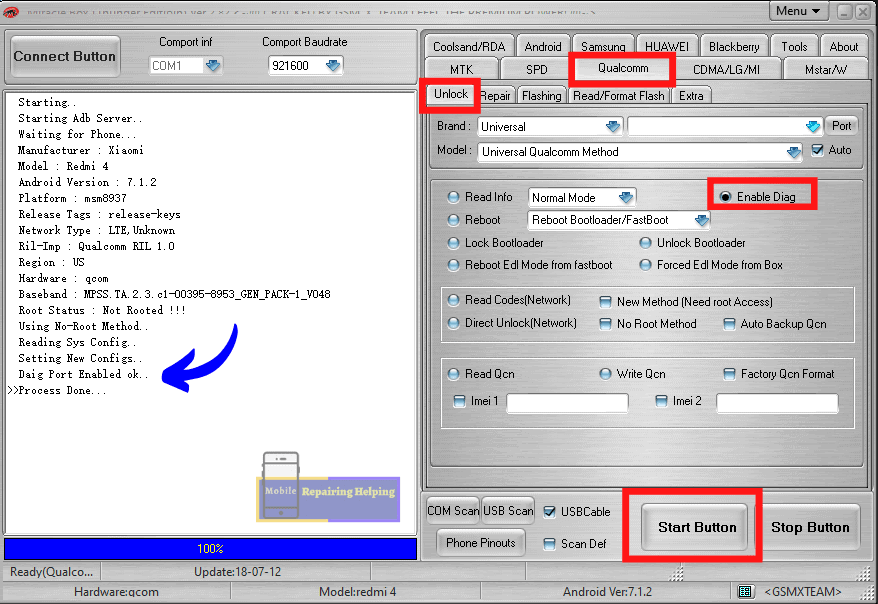
-
Enable Diag Mode Using Miracle Tool
Open Miracle Thunder tool Qualcomm Tab ➡ Unlock Tab
♦ Enable USB Debugging.
♦ Connect the phone to the computer.
♦ Click on Enable Diag Click On Start Button
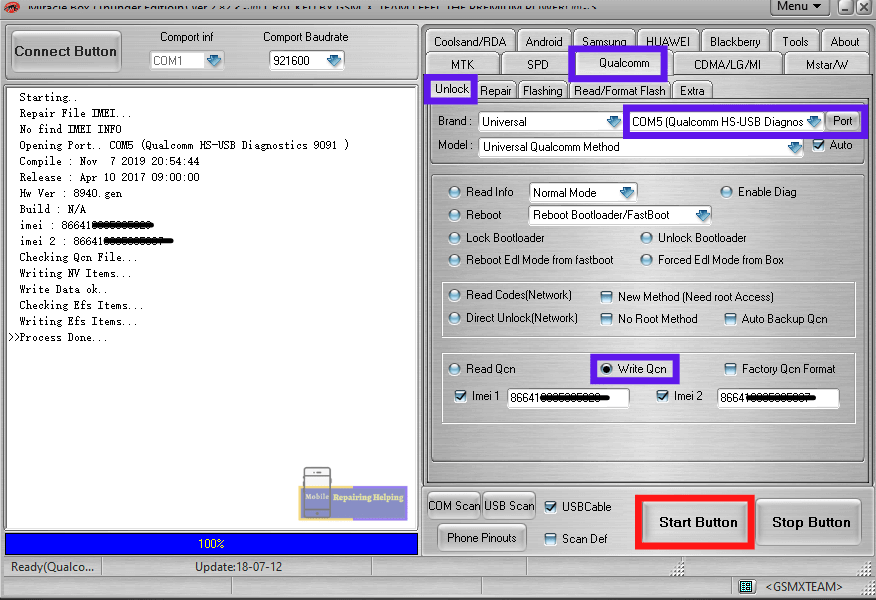
-
QCN File Flash
Qualcomm Tab ➡Unlock Tab
♦ Select Port
Click On the Write QCN Option, Check both IMEI boxes, Fill Original IMEI
Click On Start Button, Select QCN file, click Open.
After the process is Done reboot the Phone.
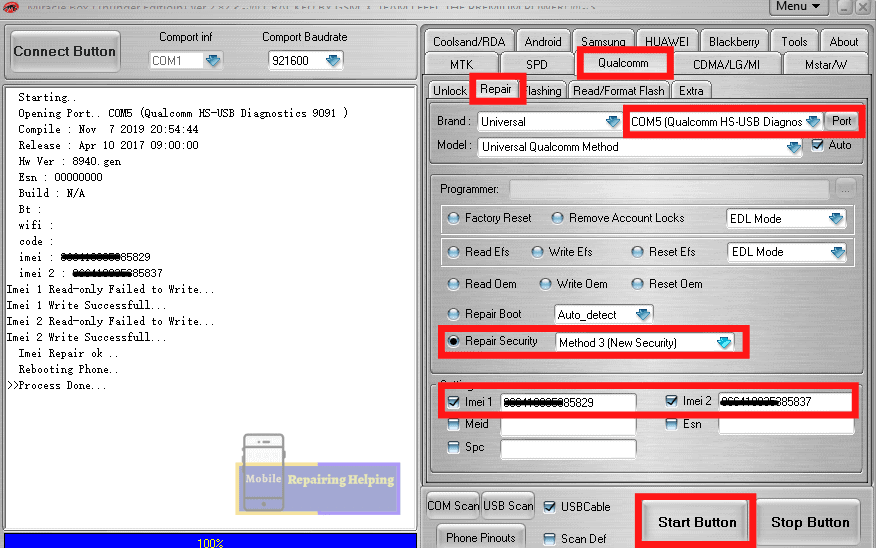
-
IMEI Write
Qualcomm Tab➡Repair Tab
♦ Select Port
If the Repair Security option does Not Show Press Control+M on the keyboard
♦ Click On Repair Security Select method (select Method According to brand)
♦ Tick On Both IMEI Options Fill Original IMEI in the boxes.
♦ Click On Start Button
After the process is Done reboot the Phone.
Tip:-If phone Baseband is Ok, Then First create a Backup in the (Read QCN) option of the QCN File, then Try to write IMEI.
-
Qualcomm IMEI, Baseband Repair Using UMT Tool
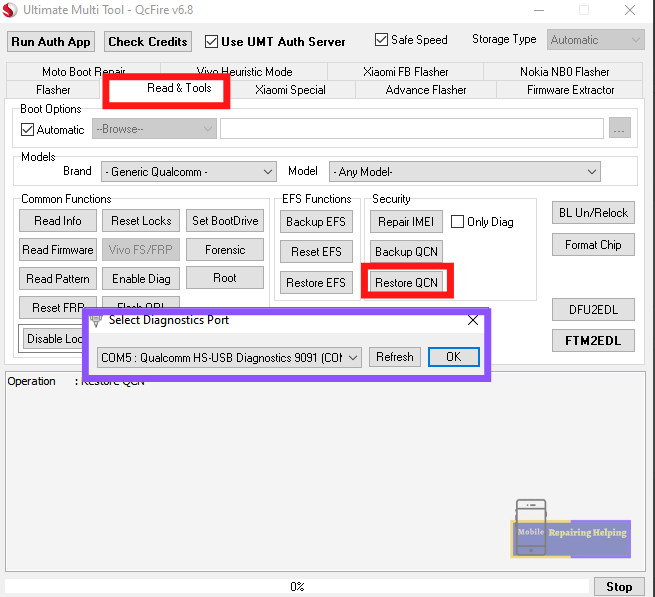
♦ Open UMT Dongle ➡ Read & Tools Tab
Click On Restore QCN, Select QCN File, Select Diag Port.

♦ Fill original IMEI in both boxes click Ok
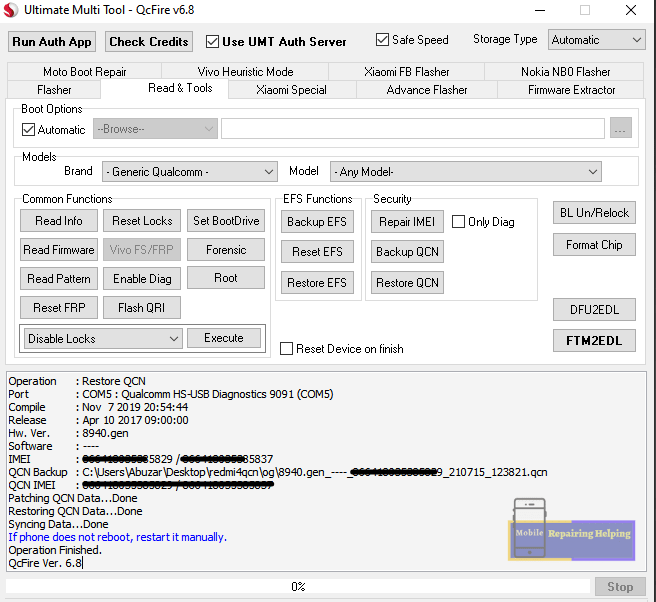
After the process is Done reboot the Phone.
-
EFS options in UMT
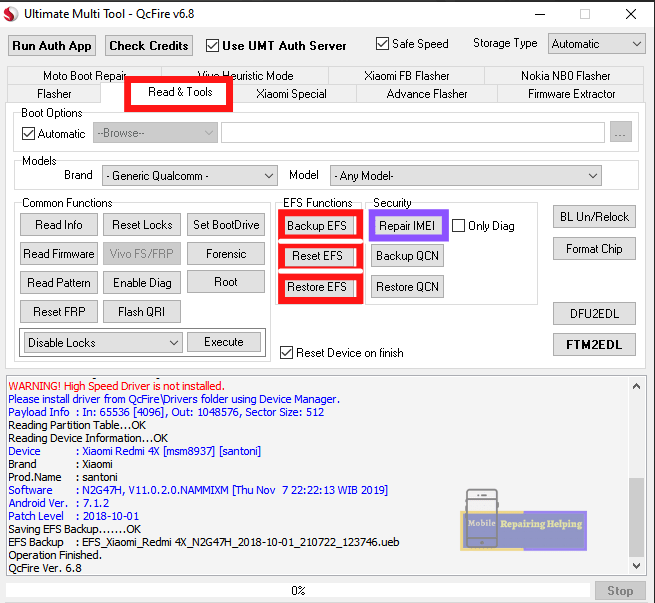
- Repair IMEI
You can Use This Option When After Write IMEI is Not Shown on the phone.
- Backup EFS
before Doing Any EFS-related work you must take EFS backup from this option. This option will work in EDL Mode.
- Reset EFS
This option will erase Security data like IMEI etc. Select NO option for (Partial Reset EFS)
For (Full EFS Rest Click) YES
After resetting EFS You need to Flash QCN File.
IF your EFS Partition is corrupt Then You need to Download EFS File, Then try To Restore EFS.
Note: Use EFS options Only If You Already tried the QCN methods. or you are not able to fix the baseband issue After Flash QCN File.
I hope You understand All the Above things About the Qualcomm CPU IMEI Repair Guide, Which I mentioned above,
I tried to share every possible solution for Qualcomm CPU IMEI and baseband repair.
Note:-The Above Qualcomm Imei Repair Methods Work On Upto 80% Qualcomm Devices Rest 20% (Depend On Security)You have to Search for Solutions by yourself According to your Model.
Feel free to write in the comment section below. If You Have Any Query Regarding This Topic,
For Next Post Follow ➡ MTK And SPD CPU IMEI Repairing Guide
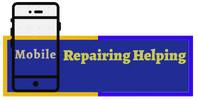

funacional no s22 qualcom
Assalam Alaikum
sir, thank you for sharing your experience with us
Allah tala app ka hami o nasir ho